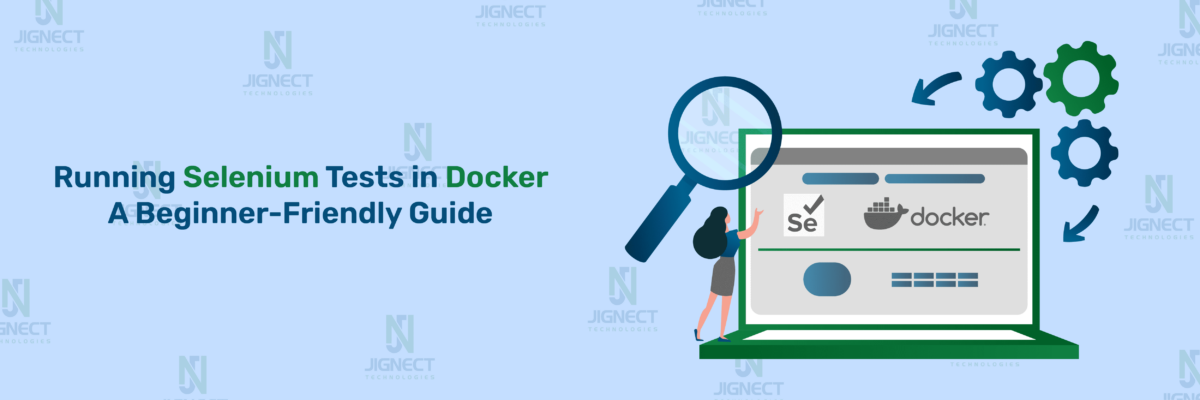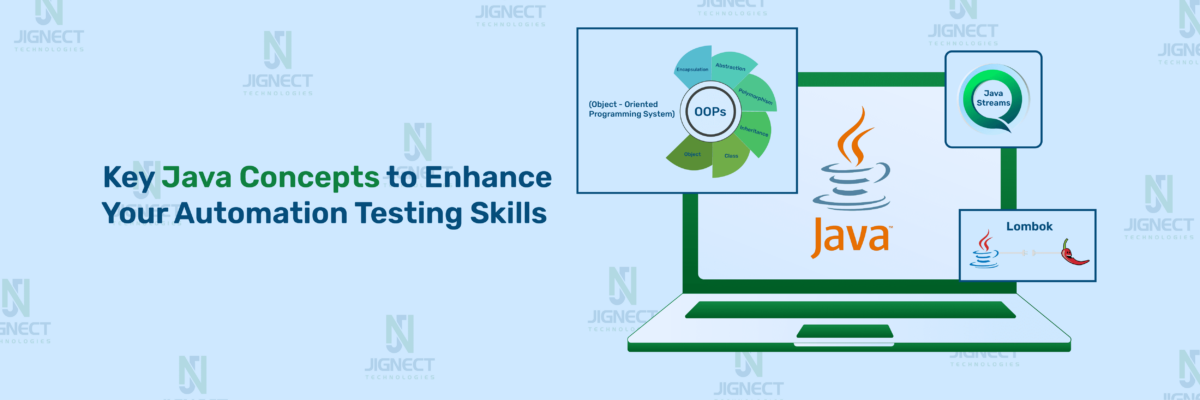Introduction
In the dynamic world of software development, test automation has become a cornerstone for ensuring software quality and reliability. With the increasing complexity in applications, the need for efficient, flexible, and user-friendly automation tools has never been greater. testRigor emerges as a robust solution that offers both simplicity and advanced functionality. In this blog, we’ll explore what makes testRigor unique, provide a step-by-step guide to creating an account, and offer an example to demonstrate its capabilities.
What is testRigor?
testRigor is a cloud-based test automation platform designed to streamline the process of creating, maintaining, and executing automated tests. Its unique selling point is the ability to create tests using plain English, which simplifies the learning curve and opens up test creation to a wider range of users, including those with little to no programming background.
testRigor offers comprehensive testing capabilities across a range of platforms and devices:
- Desktop Web Testing is available on Ubuntu, with additional support for Windows and macOS for paid users.
- Mobile Web Testing works on Android, with iOS support exclusive to paid plans.
- Native and Hybrid Mobile Testing includes Android, with iOS support for paid subscribers.
Assets
- Scriptless Test Creation: testRigor’s use of natural language allows non-technical users to create automated tests without the need for complex coding. This significantly lowers the barrier to entry for test automation.
- Cross-Platform Support: It offers robust support for desktop, mobile web, and native/hybrid mobile applications, allowing QA teams to automate tests across a wide range of platforms.
- Scalability: testRigor is designed to scale with your testing needs, supporting both small projects and large enterprise-level test suites.
- Accelerated Testing: By simplifying test creation and reducing the need for extensive scripting, testRigor speeds up the testing process, allowing for quicker iterations and faster releases.
- Integration with Popular Tools: testRigor integrates seamlessly with popular CI/CD tools and other software development ecosystems, enabling smooth workflows and collaboration between teams.
- Enhanced Collaboration: The intuitive interface and scriptless approach foster collaboration among QA engineers, developers, and other stakeholders, making it easier to work together on test cases and troubleshooting.
- Lower Maintenance: Since testRigor uses natural language and AI to adapt to changes in the UI, tests are less likely to break with minor changes in the application, reducing the maintenance burden.
Limitations
- Limited Customization: The scriptless approach, while user-friendly, may limit advanced users’ ability to customize tests to the same extent as traditional scripting-based tools.
- Cost for Premium Features: Certain features, such as support for Windows and macOS in desktop web testing or iOS in mobile testing, are available only in paid plans, which might be a barrier for some smaller teams or projects.
- Learning Curve for Complex Scenarios: Although natural language makes test creation straightforward, more complex test scenarios might require a learning curve, especially when integrating with other tools or handling complex workflows.
- Dependency on Platform Updates: Since testRigor relies on AI and natural language processing, any significant changes in platform APIs or UI elements might require updates to the tool, potentially impacting test stability in the short term.
- Limited Offline Testing: testRigor’s cloud-based nature could be a drawback for teams that need robust offline testing capabilities or operate in environments with restricted internet access.
Setting up an Account
- To get started with testRigor, visit the testRigor website and find the “Sign Up” or “Start testRigor Free” button on the homepage to create your account. Clicking the button will take you to a registration page where you’ll need to fill out the required information. Once registered, check your email for a verification message from testRigor (be sure to look in the spam or junk folder if you don’t see it). Click the link in the email to confirm your account. After email verification, return to the testRigor website and log in with your email address and password to access your new account.
Setting up Test Suites
- To set up a test suite for website testing in testRigor, you need to fill out specific details to define the scope and requirements of your tests. Here’s a step-by-step guide on how to set up a test suite with the given details.
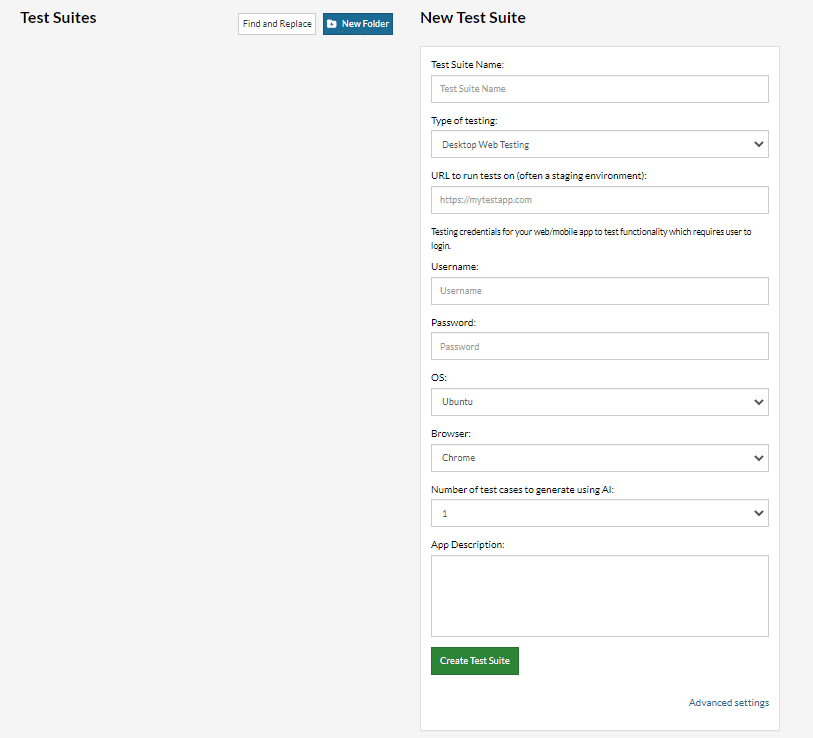
1. Name Your Test Suite
- Choose a descriptive name that reflects the purpose of your test suite. This helps to organize and manage your test suites effectively.
- Test Suite Name: “Navigate to the Contact Us page and fill in the form”.
2. Select the Type of Testing
- Choose the type of testing that matches your needs. This determines the platforms and devices where your tests will run.
- Type of Testing: “Desktop Web Testing”.
3. Specify the URL for Testing
- Enter the specific URL where your tests will be performed. This is the web address of your website or application.
- URL to Tests Run On: “https://jignect.tech/”.
4. Provide Testing Credentials (Optional)
- If your tests require logging into a web or mobile application, enter the appropriate credentials. This step is optional.
5. Select OS and Browser
- Choose the operating system and browser for your test environment.
- OS and Browser: “Windows, Chrome”.
6. Choose the Number of AI-Generated Test Cases
- Choose the operating system and browser for your test environment. Note that the free version of testRigor supports only Ubuntu OS.
7. Add Test Description
- Provide a brief description of what each test case does. This helps clarify the purpose of the test suite and aids in understanding the context.
- Test Description: This test suite contains tests to Complete the Contact Us form after navigating to the Contact Us page from Jignect’s website.
8. Save and Configure Additional Settings
- Once you’ve entered the details for your test suite, save the configuration. You may also want to explore additional settings such as test execution frequency, email notifications for test results, and integrations with CI/CD tools.
Creating Test in testRigor
- Here, we’ll explore testRigor through a simple practical example. After setting up your account and test suites, navigate to the “Add a New Custom Sample Test Case” page.
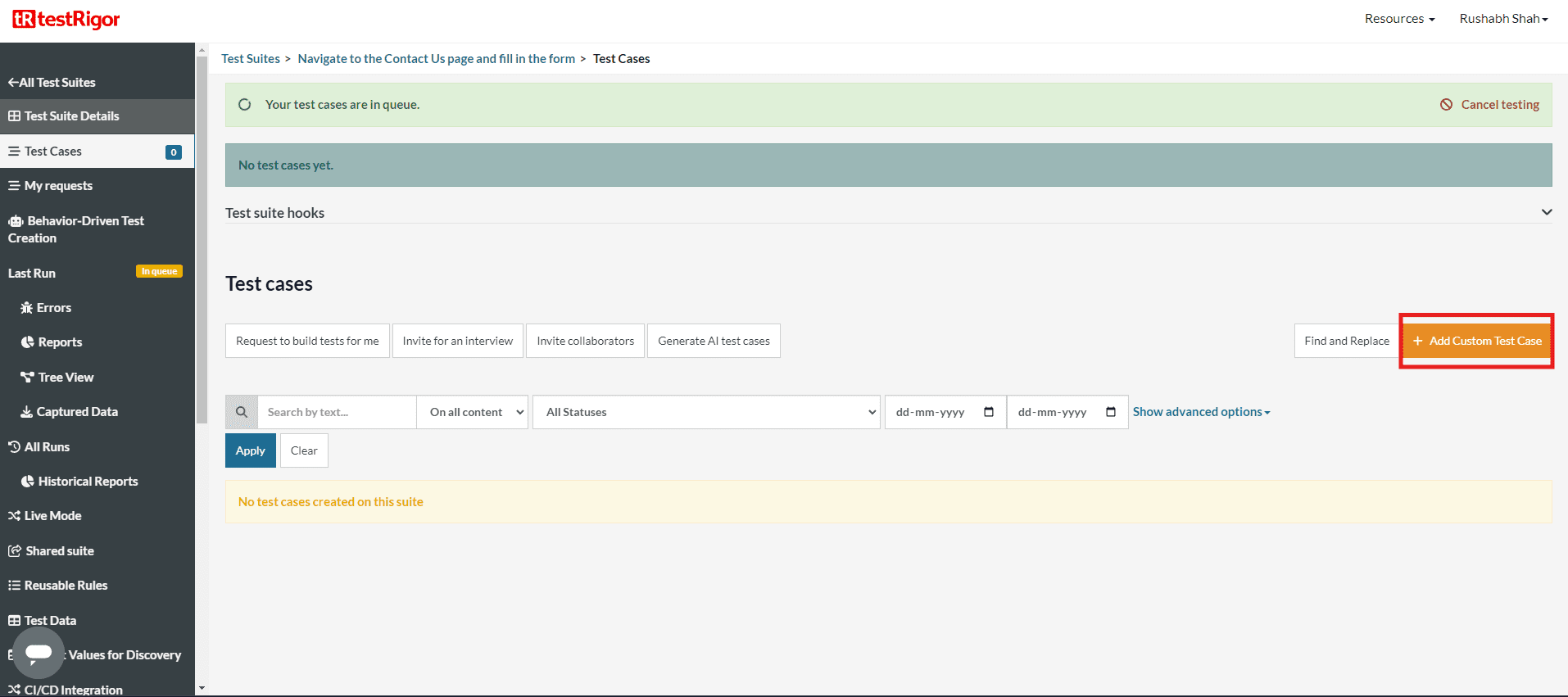
- On this page, you can add a description and provide the steps required to run the test case and then click on the Add and Run button to execute the script.
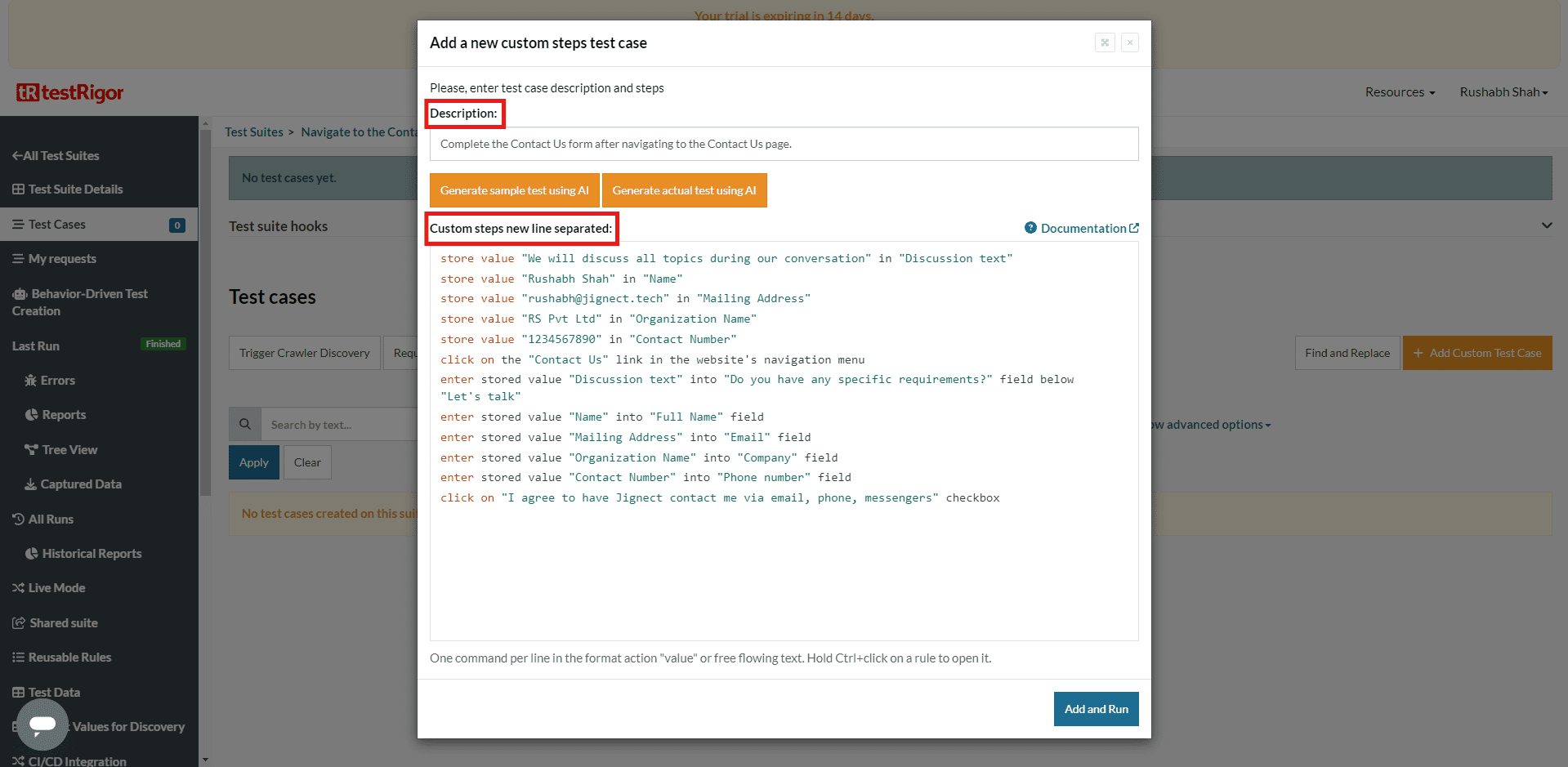
- As we’ve discussed, we used the testRigor approach to create a scenario for filling out the “Contact Us” form.
- Here’s the script we’ve created for our scenario.
store value "We will discuss all topics during our conversation" in "Discussion text"
store value "Rushabh Shah" in "Name"
store value "rushabh@jignect.tech" in "Mailing Address"
store value "RS Pvt Ltd" in "Organization Name"
store value "1234567890" in "Contact Number"
click on the "Contact Us" link in the website's navigation menu
enter stored value "Discussion text" into "Do you have any specific requirements?" field below "Let's talk"
enter stored value "Name" into "Full Name" field
enter stored value "Mailing Address" into "Email" field
enter stored value "Organization Name" into "Company" field
enter stored value "Contact Number" into "Phone number" field
click on "I agree to have Jignect contact me via email, phone, messengers" checkbox
- This code is written in simple English language supported by the testRigor environment for testing web applications. Here’s a breakdown of what it does:
1. Store Text Values
- Store the text “We will discuss all topics during our conversation” in a variable named “Discussion text”.
- Store “Rushabh Shah” in a variable named “Name”.
- Store “rushabh@jignect.tech” in “Mailing Address”.
- Store “RS Pvt Ltd” in “Organization Name”.
- Store “1234567890” in “Contact Number”.
2. Navigate to the Contact Us Page
- Click on the “Contact Us” link in the website’s navigation menu.
3. Fill Out the Form
- Enter the stored value “Discussion text” into the “Do you have any specific requirements?” field, located under “Let’s talk”.
- Enter the stored value “Name” into the “Full Name” field.
- Enter the stored value “Mailing Address” into the “Email” field.
- Enter the stored value “Organization Name” into the “Company” field.
- Enter the stored value “Contact Number” into the “Phone number” field.
4. Agree to Receive Communication
- Click on the checkbox labelled “I agree to have Jignect contact me via email, phone, messengers”.
To gain a deeper and more precise understanding of testRigor language and to expand your knowledge about it, refer to its official documentation.
Viewing Test Result
- After the test execution completes, you can view various execution details, including the execution status, time spent, error messages, logs, and screenshots of both passed and failed test cases. You can also edit the test case steps and re-run the test as needed.
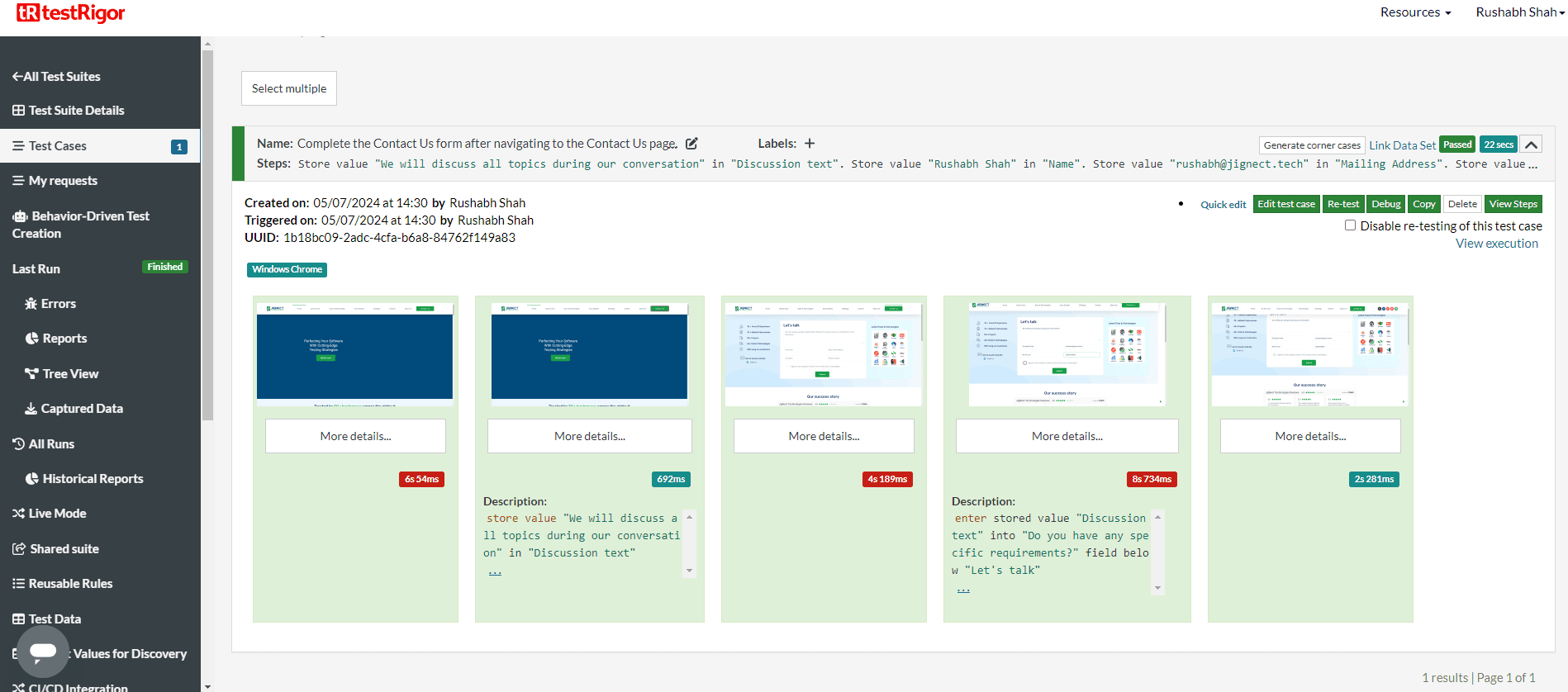
Viewing Test Report
- You can view the overall results of passed and failed test cases.
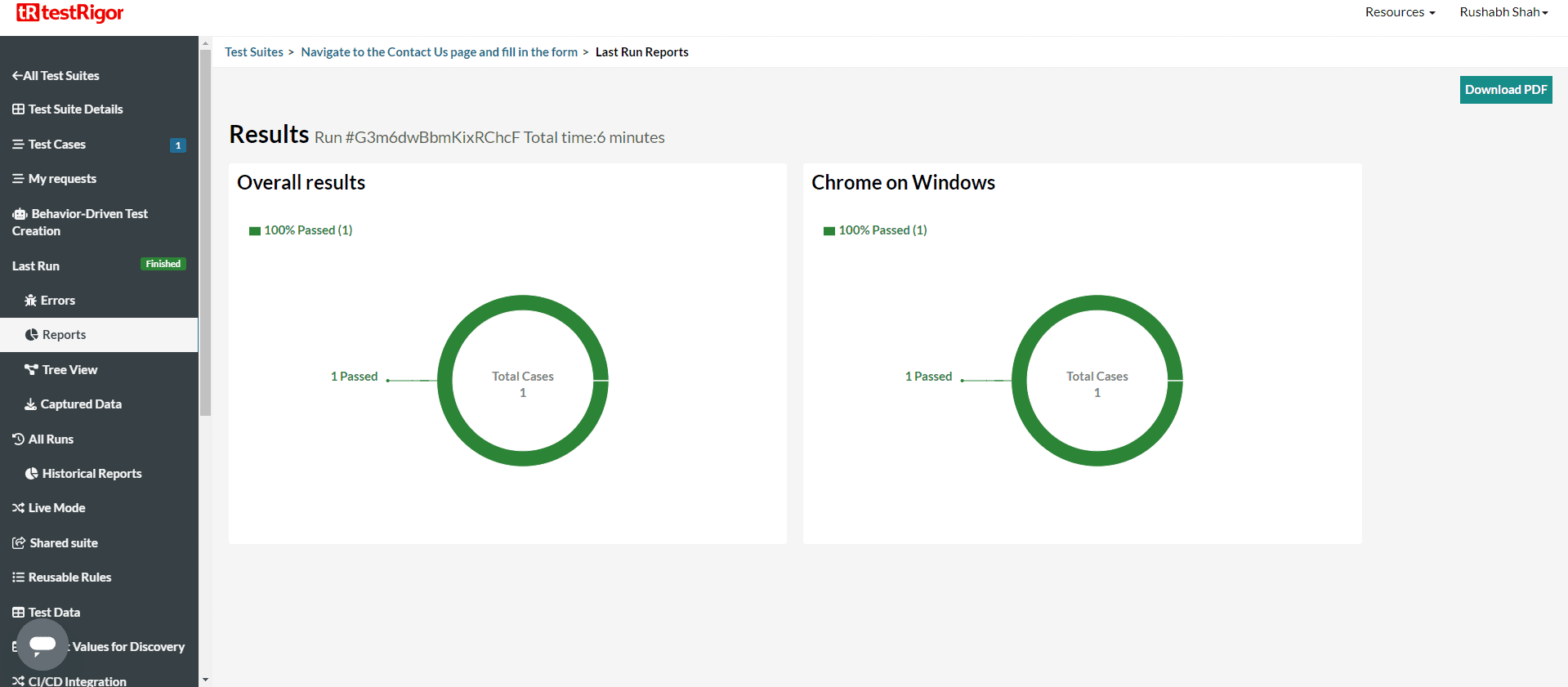
Conclusion
In conclusion, we found that testRigor is a powerful tool that brings simplicity and efficiency to test automation.
Our experience with testRigor has shown both its strengths and weaknesses. By allowing users to create tests using plain English and offering automated test maintenance, it significantly reduces the time and effort required to build and maintain automated tests. The platform’s flexibility, cross-platform support make it a valuable addition to any development team’s toolkit.
However, its simplicity can be a limitation for advanced users who need more complex scripting or customization. Despite this, testRigor is an excellent choice for teams wanting to streamline testing and improve software quality without heavy coding. It’s ideal for straightforward test scenarios but may require additional customization for complex cases.
Keep practicing and exploring to master these powerful tools further with Jignect.
Witness how our meticulous approach and cutting-edge solutions elevated quality and performance to new heights. Begin your journey into the world of software testing excellence. To know more refer to Tools & Technologies & QA Services.
If you would like to learn more about the awesome services we provide, be sure to reach out.
Happy Testing 🙂