Git is the backbone of most modern development workflows, but it’s often intimidating especially for those not from a developer background. Automation testers, QA engineers, and even product owners frequently interact with Git repositories to manage test scripts, CI pipelines, or configuration files. And while the command line is powerful, it’s not always the most user-friendly interface.
That’s where Git GUI tools come in. They provide a visual and intuitive way to interact with Git making Git workflows more accessible, especially for automation testers.
In this blog, we’ll explore the top Git GUI tools, their benefits, and real-world usage for automation testers with screenshots, examples, and tool comparisons to help you pick the right one.
Git GUI Tools Overview
What is a Git GUI?
- A Git GUI (Graphical User Interface) is a desktop or web-based application that provides a visual representation of your Git repository. It eliminates the need for command-line interactions by offering clickable actions. It visually represents branches, commits, and histories.
Why Use Git GUI Tools?
- Let’s be honest Git can be overwhelming. Commands like rebase, merge, or resolving conflicts with vim in CLI aren’t exactly fun for new users. Git GUI tools simplify these tasks with buttons, context menus, and visual diff tools.
- With Git GUIs, users can:
- Visualize branches and commits
- Drag-and-drop for rebases and merges
- Instantly see file differences
- Resolve conflicts with built-in tools
- Commit changes with meaningful messages
- Easily sync with remote repositories (GitHub, Bitbucket, GitLab)
- Whether you’re managing hundreds of test cases or reviewing automation scripts, Git GUIs save time and reduce human errors.
Benefits for Automation Testers
- As an automation tester, you often deal with feature-specific branches, quick hotfixes, and test updates. Git GUI tools make this workflow seamless:
- Branch Management: Easily switch between different branches for different test modules.
- Commit Control: Stage only the relevant changes and commit with clarity.
- Visual History: Track changes across modules or teams with a clear graphical log.
- Faster Onboarding: Junior testers can contribute quickly without deep Git knowledge.
- Conflict Resolution: Easier to handle merge conflicts with visual context.
When to Prefer GUI over CLI?
- Use Git GUI when:
- You’re new to Git and prefer intuitive workflows
- You’re managing complex branching strategies
- You’re working on multi-feature parallel branches
- You want to understand commit history with better visuals
- To avoid merge conflicts visually
Top 5 Git GUI Tools
Visual Studio Code
- Visual Studio Code (VS Code) is a powerful, free code editor by Microsoft that comes with built-in Git GUI support. It allows you to manage Git repositories without leaving your development environment — perfect for testers who want version control integrated with coding and debugging.
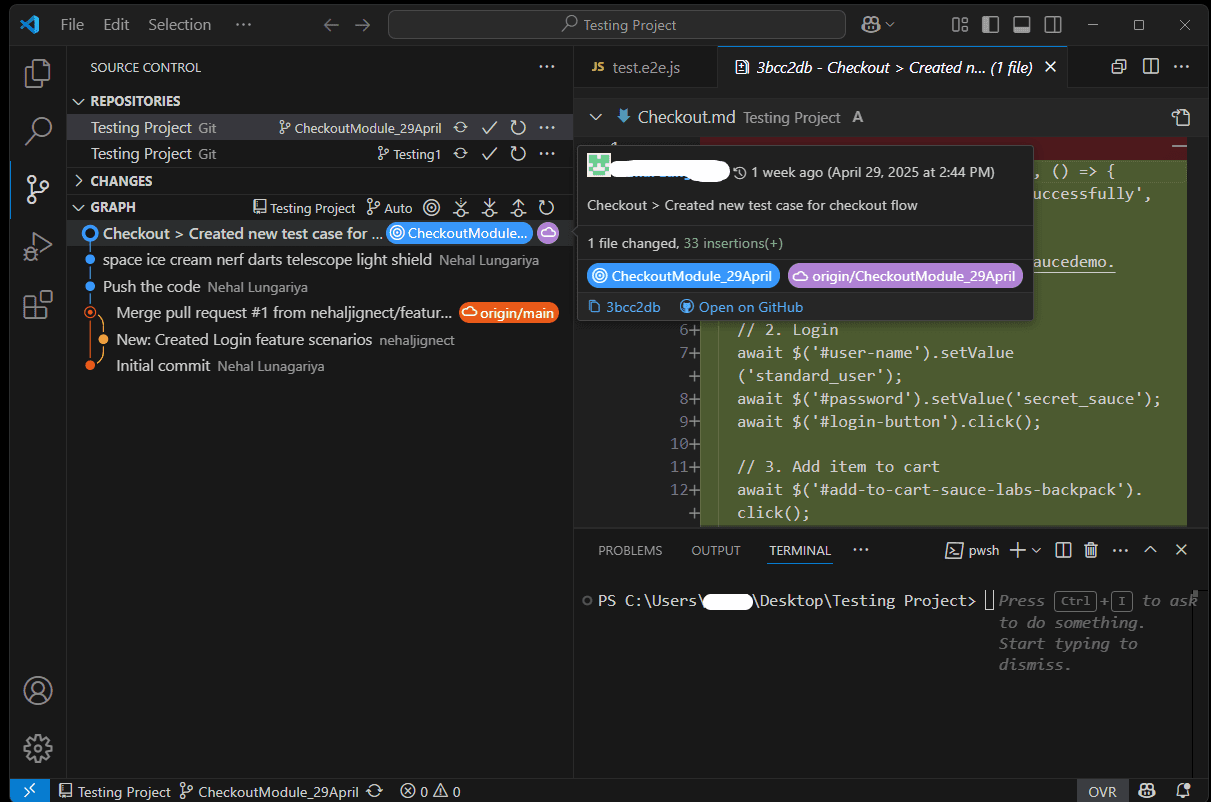
- Ideal For:
QA engineers and automation testers who prefer a unified workspace for editing, testing, and version control while working across various languages and platforms.
- Key Features:
- Inbuilt Git support (stage, commit, push, pull directly from the editor)
- File-level diffs and change history
- Git branch switcher and merge support
- Extensions for GitHub, GitLens, CI/CD pipelines, and more
- Real-World Example:
A QA engineer maintaining automated test scripts in a VS Code project can use the built-in Source Control panel to stage changes, review diffs, and commit updates — all within the same workspace. This eliminates the need to switch between a separate Git client and the code editor, streamlining the testing workflow.
- Benefits:
- No extra installation required for Git GUI
- Ideal for end-to-end test development and Git management
- Rich ecosystem of Git-related extensions like GitLens
- Great for debugging and reviewing Git history in one place
- Other Code Editors with Built-in Git Support:
- Besides VS Code, several modern editors and IDEs offer integrated Git features out of the box or through plugins—making it easier for testers to manage version control without switching tools.
- Visual Studio – Full-featured Git integration including commit history, branching, pull requests, and merge conflict resolution. Ideal for testers working with .NET, C#, or enterprise-level automation frameworks. Integrates natively with GitHub and Azure DevOps.
- Sublime Text – Git support available via plugins like GitGutter and Sublime Merge, offering inline diff and commit tools.
- JetBrains IDEs (IntelliJ, WebStorm, PyCharm) – Native Git GUI tools, commit history, merge tools, and deep GitHub/GitLab integration. Ideal for advanced testers using JavaScript, Python, or Java.
- Eclipse – Offers Git support through the EGit plugin, enabling staging, commits, pushes, and pull requests within Java-based environments.
- Android Studio – Built on IntelliJ, includes robust Git and GitHub integration. Perfect for mobile test automation workflows.
- These tools are ideal for testers already using these editors to write test scripts and wanting to streamline Git tasks like staging, branching, and committing—without leaving their development environment.
- Besides VS Code, several modern editors and IDEs offer integrated Git features out of the box or through plugins—making it easier for testers to manage version control without switching tools.
Sourcetree
- Sourcetree by Atlassian is a free Git GUI that offers powerful visualization tools for branching, merging, and commit tracking. It integrates seamlessly with Bitbucket, GitHub, and GitLab, making it a top choice for many automation testers.
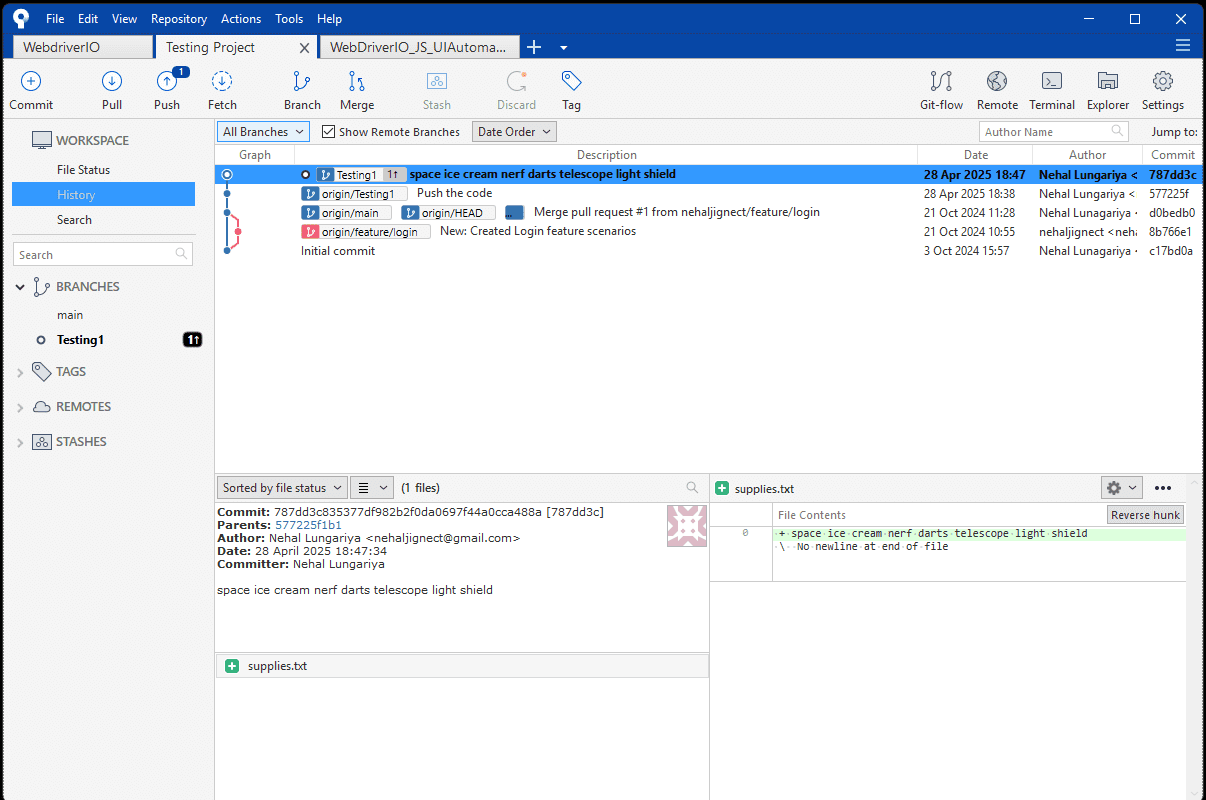
- Ideal For:
Automation testers working on mid-to-large automation projects that involve multiple branches and pull requests.
- Key Features:
- One-click Git Flow integration
- Commit graph visualization
- Submodule support
- Interactive rebase and stash management
- Real-World Example:
A QA lead managing a large-scale automation project across several sprint branches can use Sourcetree to visualize branch changes, review pull requests, and ensure that all test scripts are merged correctly before executing automated regression suites.
- Benefits:
- Best UI for Git Flow and branching
- Intuitive staging, merging, and rebasing
- Excellent integration with Bitbucket pipelines
GitKraken
- GitKraken is known for its sleek, modern UI, drag-and-drop Git operations, and built-in merge conflict editor. It’s widely used by enterprise QA teams and agile organizations for collaborative testing workflows.
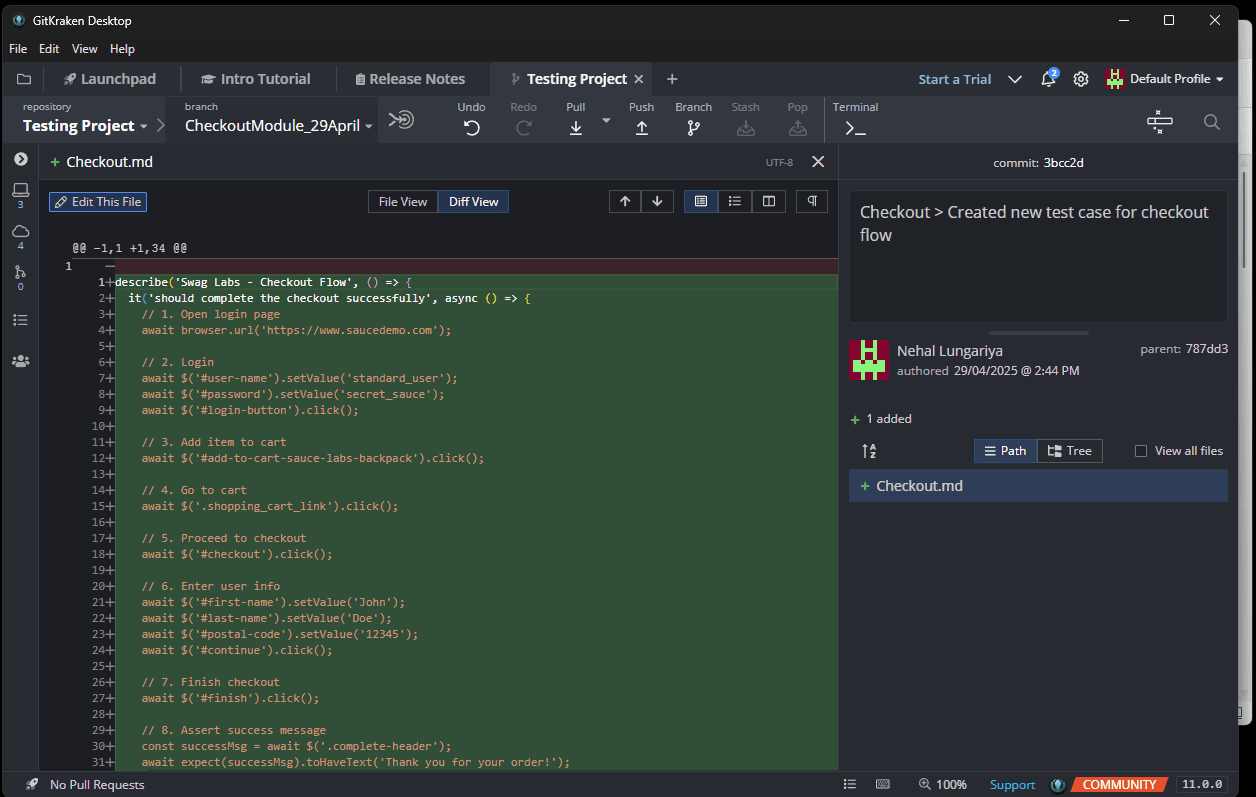
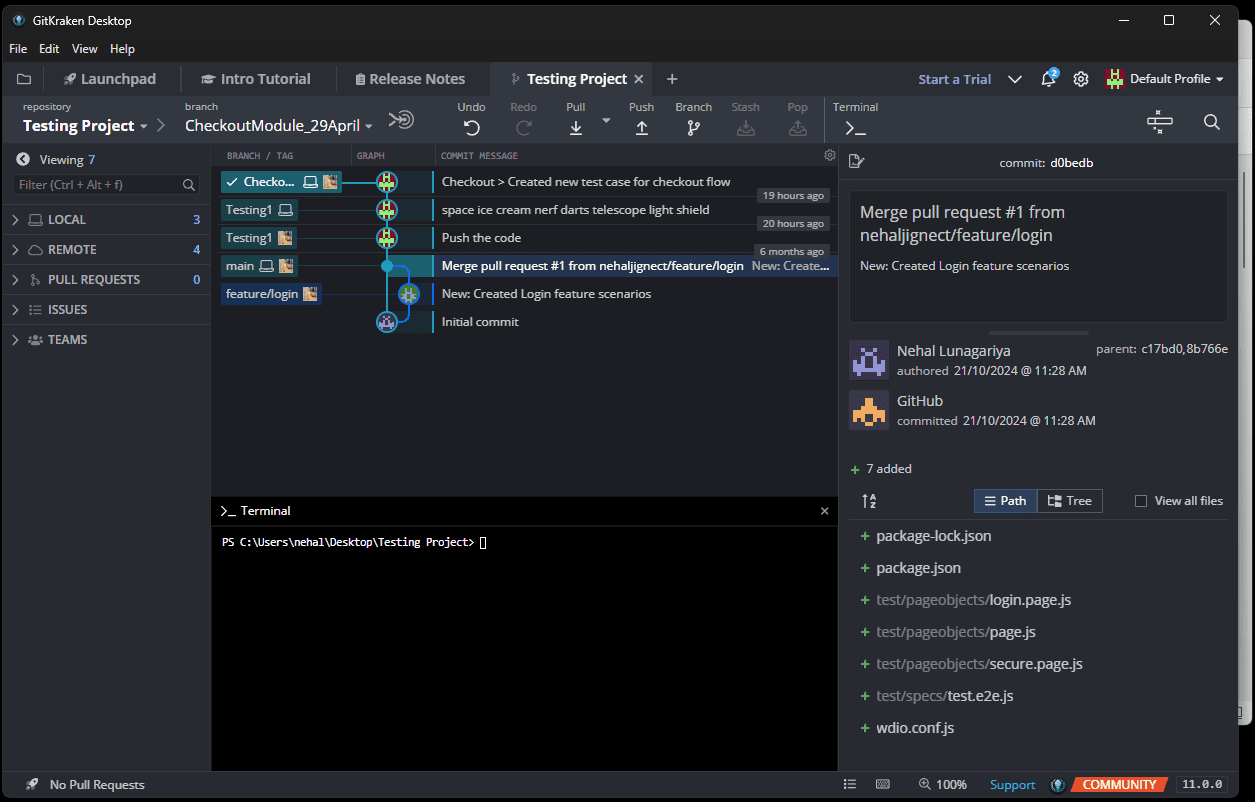
- Ideal For:
Automation testers in large agile teams using GitHub, GitLab, or Azure DevOps environments.
- Key Features:
- Visual commit graph with drag-and-drop functionality
- Deep GitHub/GitLab/Jira integrations
- Built-in code editor and conflict resolver
- GitHub Actions and CI/CD tool integration
- Real-World Example:
In a regression testing cycle where automated scripts trigger GitHub Actions, teams can use GitKraken to monitor active branches, validate CI status, and easily manage merges into the main pipeline.
- Benefits:
- Smooth drag-and-drop merging and rebasing
- Built-in Git LFS and submodule management
- Strong Jira and CI/CD workflow integrations
GitHub Desktop
- GitHub Desktop is an official GitHub GUI that simplifies the Git experience with a clean interface. It’s designed for users who want a straightforward way to handle Git workflows without dealing directly with the command line.

- Ideal For:
Solo testers, freelancers, or beginners who primarily work with GitHub repositories.
- Key Features:
- Simple UI for staging, committing, and pushing changes
- Branch comparison and pull request creation
- Direct file opening in your code editor
- Tight integration with GitHub workflows
- Real-World Example:
New QA engineers developing feature-specific test modules can easily create branches, commit changes, and raise pull requests — all within GitHub Desktop — helping them maintain version control without needing CLI knowledge.
- Benefits:
- Extremely beginner-friendly
- Seamless GitHub repository integration
- Lightweight and fast for daily operations
SmartGit
- SmartGit is a professional-grade Git GUI that supports Git, SVN, and Mercurial repositories. It’s packed with powerful features aimed at experienced users who require detailed history tracking and advanced merging options.

- Ideal For:
Experienced QA engineers and testing teams managing large automation frameworks and complex repositories.
- Key Features:
- Side-by-side diff viewer for code comparisons
- Full Git-Flow and SVN support
- Integrated SSH client
- Three-way merge conflict solver
- Real-World Example:
During a project involving multiple staging and production environments, SmartGit allows QA teams to compare and sync automation scripts across branches efficiently. The side-by-side diff viewer makes it easy to spot subtle changes in test code versions.
- Benefits:
- Great for multi-platform QA teams
- Excellent for resolving complex merge conflicts
- Advanced history auditing features for automation repositories
Comparison Table
Overview of Key Features, Pricing, Collaboration, and Platform Support
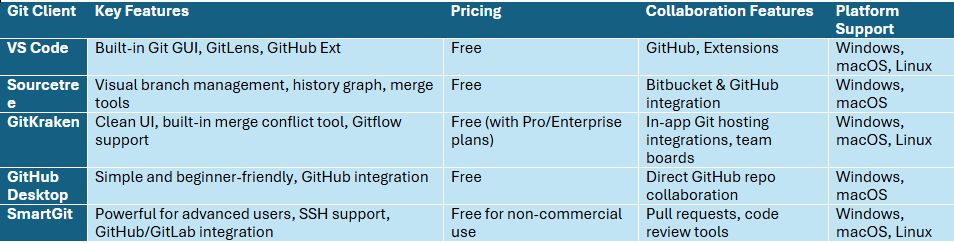
Final Thoughts
- Which Tool Should You Pick?
- Choosing the right Git GUI tool depends a lot on your experience level and your team’s workflow. Here’s a quick guide to help you decide:
- If you’re a beginner or just getting started with Git:
– GitHub Desktop is the perfect choice. It’s clean, simple, and removes the fear factor for new QA testers learning version control. - If you’re a mid-level tester working with GitFlow or managing multiple feature branches:
– Sourcetree offers a great visual overview of your branching model, making it much easier to stay organized and efficient. - If you’re part of a large enterprise QA team with complex needs:
– Consider tools like GitKraken or SmartGit. Both are designed to handle bigger projects, offering powerful collaboration features, integrations, and advanced conflict resolution tools. - If most of your testing work is Windows-focused:
– TortoiseGit is a strong pick. It blends seamlessly with Windows Explorer, making it extremely convenient for testers who spend most of their time in a Windows environment.
- If you’re a beginner or just getting started with Git:
- Choosing the right Git GUI tool depends a lot on your experience level and your team’s workflow. Here’s a quick guide to help you decide:
Tips for New QA Testers using Git GUI Tools
If you’re just starting out with Git as a QA tester, here’s some practical advice to make your experience smoother and more efficient:
- Mix and Match: Use Both CLI and GUI Tools
While Git CLI is great for quick commands like git pull or git commit, don’t hesitate to switch to your Git GUI tool when you need a better visual understanding—especially for tasks like branching, merging, conflict resolution, or reviewing commit history.
- Always Pull Before You Push
Before pushing your changes, always pull the latest updates from the remote repository. This small habit helps you stay in sync with your team and dramatically reduces the chances of messy merge conflicts.
- Write Clear and Descriptive Commit Messages
Your commit messages should explain what and why you changed something. Instead of a vague message like “updates,” prefer something like:
Added login test cases for edge scenarios
- Create a Separate Branch for Each Test Scenario
To keep your workflow clean and organized, create a dedicated feature branch for every new test case, bug fix, or feature validation you’re working on.
This way, you can test independently without disturbing the main codebase.
- Don’t Panic During Merge Conflicts — Use the GUI’s Conflict Resolver
Merge conflicts are part of daily life in a testing or development team. Instead of avoiding them, use the built-in conflict resolution tools offered by your Git GUI to carefully review and fix the conflicts.
- Document Changes Visually by Capturing Diff Screenshots
Whenever you make significant updates to test scripts or automation frameworks, take screenshots of the file diffs.
This not only helps you track changes visually but also makes it easier to explain updates during code reviews or client discussions.
Conclusion
In the world of automation testing, mastering Git isn’t just a “nice-to-have” skill anymore—it’s essential. And while the Git command line is powerful, Git GUI tools make working with repositories far more approachable, especially when dealing with complex tasks like branching, merging, or resolving conflicts visually.
Whether you’re a beginner just learning Git basics with GitHub Desktop, a mid-level tester managing multiple branches with Sourcetree, or part of a large enterprise team relying on GitKraken or SmartGit, there’s a tool out there to match your workflow. Even for Windows-focused teams, TortoiseGit offers a seamless experience.
The right Git GUI tool can save you time, reduce mistakes, and help you better collaborate with developers and other testers. Most importantly, it lets you focus more on what matters most — delivering high-quality, well-tested applications.
Start small, practice daily tasks using your chosen Git GUI, and gradually explore more advanced features. As you grow more comfortable, you’ll find version control becoming a natural, effortless part of your QA and automation workflow.
Witness how our meticulous approach and cutting-edge solutions elevated quality and performance to new heights. Begin your journey into the world of software testing excellence. To know more refer to Tools & Technologies & QA Services.
If you would like to learn more about the awesome services we provide, be sure to reach out.
Happy Testing 🙂

