- Introduction: Understanding the Need for Accessibility
- What is Accessibility Testing?
- Examples of Accessibility Testing
- Why Focus on Accessibility Testing?
- Digital Accessibility Standards
- Accessibility Laws by Region
- Who Should Be Responsible for Accessibility Testing?
- Types of Accessibility Testing
- Components & Metrics of Accessibility
- How to Perform Accessibility Testing
- Conclusion: Accessibility is a Non-Negotiable in Modern QA
Introduction: Understanding the Need for Accessibility
Why Accessibility Matters in Modern Digital Products
With a growing digital world, accessibility is quickly becoming a necessity, not an option. Imagine using a smartphone with a broken screen or a website when reaching and clicking with a mouse is not an option because of some physical limitation. These types of experiences happen daily for millions of people with disabilities.
When we consider the fact that well over 1.3 billion people on the planet live with some level of disability, it is much more than a small population that is often thought of, it is a worldwide population that is often overlooked. When we make products accessible through the design process, we are creating digital products that are usable, equitable, and accessible for all users, whether they have a disability or not.
Accessibility should be more than just a regulatory approach; when a product is designed with accessibility, it is: human-centered designed, digitally inclusive, and great for all users’ experiences.
Did you know? More than 70% of websites do not conform to the most basic accessibility standards, and many of the product teams or project teams do not realize they are not built to be accessible.
Real-World Impact and User Diversity
Accessibility isn’t just for permanent disabilities. It’s for everyday scenarios we all face:
- Using your phone in bright sunlight
- Trying to watch a video with no headphones in public
- Recovering from an injury
When we talk about accessibility, we’re also talking about usability in the real world. Accessibility helps a student using a screen reader, an older adult navigating a mobile app, or someone accessing a service with one hand while holding a baby.
Example: Ever tried using a website with slow internet? Accessibility best practices – like optimized loading, simple navigation, and readable content- make the experience smoother for everyone.
What is Accessibility Testing?
Accessibility testing ensures your websites, apps, and digital content can be used by people with a range of disabilities – visual, auditory, motor, cognitive, and more.
The goal? Make your product Perceivable, Operable, Understandable, and Robust (POUR) for everyone.
The POUR Principles:
At the heart of accessibility are the POUR principles, defined by the WCAG (Web Content Accessibility Guidelines):
- Perceivable – Information and UI components must be presented in ways users can perceive.
- Example: Text alternatives (alt text) for images, captions for videos.
- Operable – Interface elements must be functional using a keyboard or assistive devices.
- Example: All buttons and links should be accessible via tab/enter, not just mouse clicks.
- Understandable – Content and operation should be easy to comprehend.
- Example: Clear labels on form fields, consistent navigation across pages.
- Robust – Content must be compatible with current and future assistive technologies.
- Example: Use semantic HTML so screen readers can interpret it correctly.
Accessibility vs. Usability vs. Inclusive Design
- Accessibility: Accessibility is about accommodating people with disabilities.
- Usability: Usability is ensuring that everyone can use something and get something done.
- Inclusive Design: Inclusive Design is about thinking about diversity from the outset, not as an add-on.
- Quick Insight: Inclusive design isn’t just accessibility; it improves things for everyone.
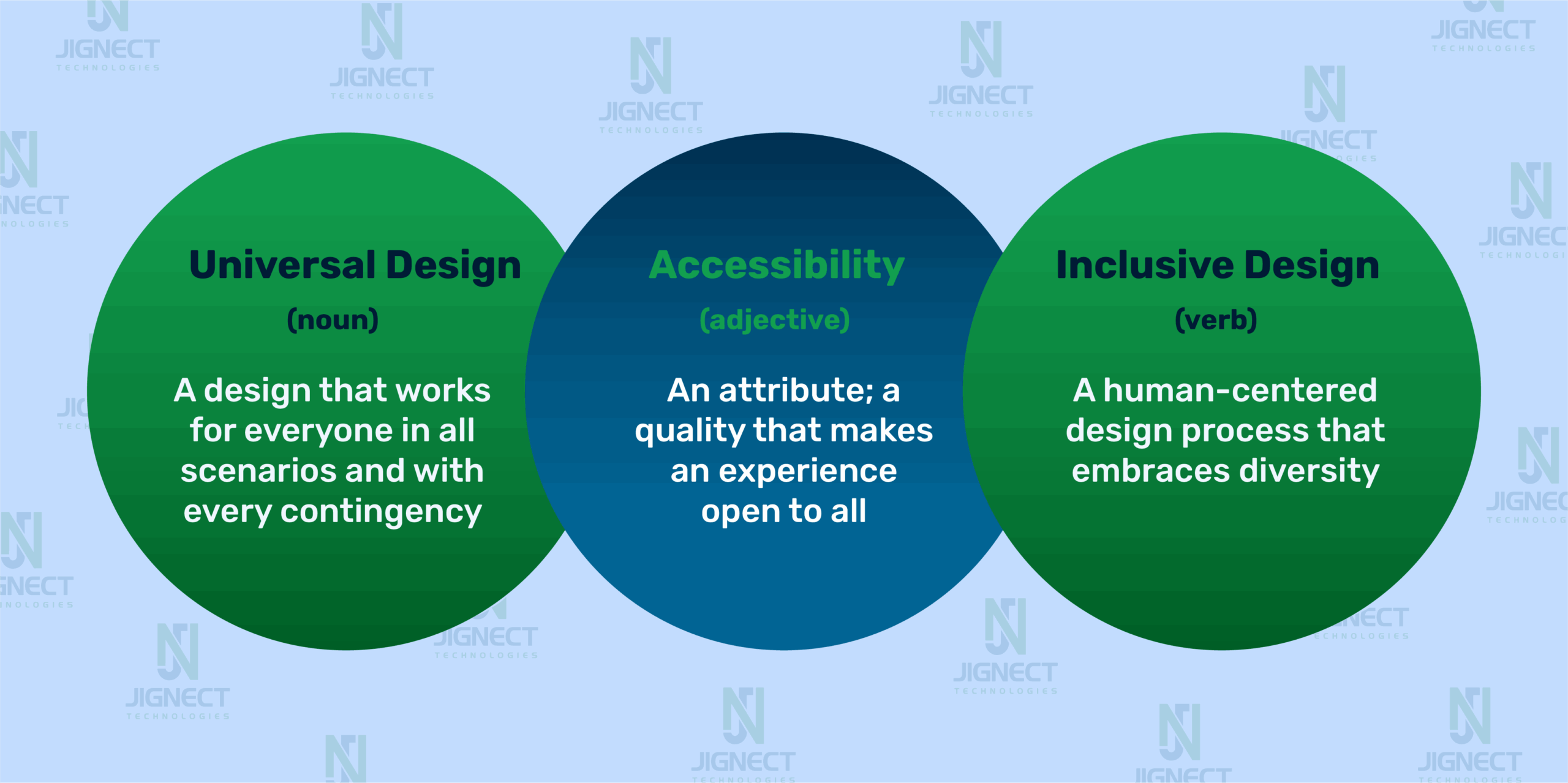
Examples of Accessibility Testing
Common Scenarios
- Screen Reader Compatibility
Ensure users can navigate your app or site using screen readers like NVDA (Windows), JAWS, or VoiceOver (Mac/iOS). This includes checking if all buttons, links, and headings are properly labeled and read out loud in the right order. - Keyboard-Only Navigation
Many users can’t use a mouse. Test whether all interactive elements (menus, forms, modals, etc.) are accessible and operable via the Tab, Enter, and Arrow keys. The experience should be smooth and logical. - Color Contrast for Low Vision
Text should be readable against backgrounds, particularly for users with color blindness or low vision. Use tools such as WebAIM Contrast Checker to ensure you have the minimum contrast ratio (which is at least 4.5:1 for body text). - Zoom and Font Resize
Try zooming your browser to 200% or increasing font size via settings. Your layout should remain usable and not break. This is especially helpful for older users or those with visual impairments.- Pro Tip: Try navigating your site without a mouse. You’ll spot accessibility issues instantly.
Real-Life Testing Examples
- E-Commerce Sites: Ensuring users can complete purchases with screen readers and access product descriptions with ARIA labels.
- Educational Platforms: Verifying all videos have captions, transcripts for audio content, and accessible quiz forms.
- Banking Apps: Testing color contrast, error messaging, and correct labeling for form fields to support users with visual or cognitive impairments.
- Streaming Platforms: Checking for audio descriptions for videos and accessible controls for volume, playback, and captions.
- Government Services: Making sure important forms (e.g., tax, voting registration) can be filled out and submitted via keyboard with screen reader compatibility.
- Mobile Apps: Verifying gestures, touch targets, and voice control work for users with motor disabilities.
Did you know that even high-profile platforms like LinkedIn and YouTube have faced accessibility lawsuits due to missing captions or poor navigation?
Why Focus on Accessibility Testing?
Social Responsibility: Inclusion Is Everyone’s Job
Accessibility isn’t an act of charity- it’s about equal opportunity and inclusive design. Everyone, regardless of ability, deserves access to digital tools, services, and experiences. When you build accessible products, you’re empowering people to apply for jobs, order groceries, book appointments, or simply enjoy content like everyone else.
Reminder: Accessible design supports real people in real situations. It’s not just good design – it’s the right thing to do.
Legal and Compliance Pressure: The Rules Are Getting Stricter
Across the globe, digital accessibility is becoming legally enforceable. More countries are introducing laws that mandate inclusive design, and failing to comply can have serious consequences, from lawsuits and fines to being pulled from the market.
Fact: Major organizations like Harvard, Domino’s, and Beyoncé’s company have faced lawsuits due to inaccessible websites.
Brand Reputation & Audience Expansion: Accessibility Pays Off
Accessible products aren’t just easier to use – they’re also more trustworthy. When people see that your platform considers everyone, they’re more likely to stick around, recommend it, and stay loyal to your brand.
Stat Check: Studies show that improving accessibility can increase your audience by up to 15%, especially among users with temporary or age-related impairments.
Digital Accessibility Standards
WCAG, ADA, Section 508 – What They Really Mean
Digital accessibility doesn’t just happen by chance – it’s established by global standards and legal regulations that provide inclusive access for all users.
- WCAG (Web Content Accessibility Guidelines):
WCAG is a global standard for accessibility in digital content, issued by the World Wide Web Consortium (W3C). WCAG, an internationally recognized standard for accessible digital content, is established with principles to ensure that websites, apps, and documents are usable by individuals with a variety of disabilities. - Key focus areas include:
- Text alternatives for non-text content
- Color contrast
- Keyboard navigability
- Responsive and mobile-friendly design
Update: The latest version, WCAG 2.2, was released in October 2023. It introduces new criteria focused on users with low vision, cognitive disabilities, and mobile usability.
WCAG Conformance Levels
| Level | Meaning | Example Requirement |
| A | Minimum level of accessibility | Text alternatives for non-text content |
| AA | Widely accepted standard for legal compliance | Sufficient contrast between text and background |
| AAA | Highest level; rarely required by law | Sign language interpretation for audio content |
Note: Most organizations aim for Level AA compliance to meet legal and usability expectations.
Accessibility Laws by Region
- United States
- ADA (Americans with Disabilities Act): Applies to public and private sector websites.
- The ADA, or Americans with Disabilities Act, is a US civil rights law that bans discrimination against people with disabilities. It used to be mainly about physical places, but now it also covers digital spaces, especially for businesses, schools, and public services. Both public and private sector websites need to follow it. You can find more info on the official website, ADA.gov.
- Official ADA Website (ADA.gov).
- Section 508: Federal agencies must make digital content accessible.
- Section 508 of the U.S. Rehabilitation Act requires federal agencies to ensure that their websites, documents, and software are usable by people with disabilities. They often use WCAG Level AA standards to check if they’re meeting this requirement. Federal agencies must make their digital content accessible to everyone.
- Section 508 Standards (Section508.gov)
- ADA (Americans with Disabilities Act): Applies to public and private sector websites.
- European Union
- European Accessibility Act (EAA): This act applies to websites, mobile apps, and digital services across the EU.
- This applies to all sorts of digital stuff like websites, mobile apps, online stores, e-books, and digital services throughout the European Union. It’s all about making sure everything lines up with the Web Content Accessibility Guidelines (WCAG) 2.1 at Level AA.
- European Accessibility Act – Official EU Page
- Follows EN 301 549, which aligns with WCAG 2.1 Level AA.
- European Accessibility Act (EAA): This act applies to websites, mobile apps, and digital services across the EU.
- United Kingdom
- Equality Act 2010: Requires reasonable accommodations for people with disabilities.
- This means that both public and private digital services need to make reasonable adjustments to accommodate people with disabilities. Specifically, public sector websites have to adhere to the Web Content Accessibility Guidelines (WCAG) 2.1 Level AA.
- Equality-act-2010-guidance
- The public sector must meet WCAG 2.1 AA standards.
- Equality Act 2010: Requires reasonable accommodations for people with disabilities.
- Canada
- Accessible Canada Act (ACA) and AODA (Ontario): Set digital accessibility requirements for government and businesses.
- Require federal agencies and businesses to make their digital services accessible. In Ontario, the Accessibility for Ontarians with Disabilities Act (AODA) mandates adherence to the Web Content Accessibility Guidelines (WCAG) 2.1 Level AA.
- ACA Official Link
- AODA Official Link
- Accessible Canada Act (ACA) and AODA (Ontario): Set digital accessibility requirements for government and businesses.
- Australia
- Disability Discrimination Act (DDA): Websites must be accessible; WCAG 2.1 Level AA is recommended.
- Disability Discrimination Act (DDA):
The DDA mandates that websites and digital services must be accessible to individuals with disabilities. Though it doesn’t provide specific guidelines, WCAG 2.1 Level AA is the suggested standard for ensuring compliance. This rule covers websites in both the public and private sectors. - DDA Official Link
- Disability Discrimination Act (DDA):
- Disability Discrimination Act (DDA): Websites must be accessible; WCAG 2.1 Level AA is recommended.
- India
- Rights of Persons with Disabilities Act, 2016: Encourages adherence to accessibility standards; WCAG 2.1 is suggested.
- Rights of Persons with Disabilities Act, 2016:
This law champions equal rights and accessibility for individuals with disabilities. It advocates for all public digital content and services, particularly those provided by government websites, to align with WCAG 2.1 Level AA standards. - Department of Empowerment of Persons with Disabilities Link
- Rights of Persons with Disabilities Act, 2016:
- Rights of Persons with Disabilities Act, 2016: Encourages adherence to accessibility standards; WCAG 2.1 is suggested.
Who Should Be Responsible for Accessibility Testing?
Accessibility is not the job of one team – it’s a shared responsibility across multiple roles in the development cycle. Each team member has a vital part to play in creating an inclusive digital experience.
Roles and Responsibilities
- Developers: Write semantic code and use ARIA roles to ensure screen reader compatibility.
- QA Engineers: Test accessibility features using real users, assistive tools (e.g., NVDA, Axe), and manual checks.
- Designers: Create visually accessible designs with proper color contrast, font choices, and intuitive navigation.
- Product Owners: Ensure accessibility is a priority from planning to delivery.
Cross-Functional Collaboration
Accessibility works best when the whole team takes responsibility. From design to testing, make accessibility a core part of every phase of development. This ensures it’s not an afterthought, but an integral part of your product.
Types of Accessibility Testing
Accessibility testing ensures that your digital product is usable by everyone, including people with disabilities. There are two main approaches to conducting accessibility testing: manual and automated. Each has its strengths, and together they provide comprehensive coverage.
Manual Accessibility Testing
What it is
Manual accessibility testing involves human evaluators interacting with the application using assistive technologies and techniques. It focuses on real-world usability scenarios that automated tools might miss.
When to use it
- To test user flows from the perspective of someone using a screen reader or keyboard only
- When assessing cognitive load, readability, or intuitive navigation
- When verifying the intent and clarity of ARIA labels, alt text, or error messaging
Tools commonly used
- Screen Readers: NVDA (Windows), Wave, Axe, Pa11y, VoiceOver (Mac), TalkBack (Android)
- Keyboard Navigation: Testing tab orders, focus visibility, and skip links
- Color Contrast Tools: Color Contrast Analyzer (CCA)
- Browser Extensions: aXe DevTools, WAVE, Accessibility Insights
- Simulators: No Coffee (for simulating various visual impairments)
Automated Accessibility Testing
What it is
Automated testing uses scripts or tools to scan codebases and identify potential accessibility violations based on WCAG guidelines.
Pros
- Quick identification of common issues
- Easy integration with CI/CD pipelines
- Good for regression testing and large-scale audits
Cons
- Can’t catch context-based issues like proper alt text meaning or logical tab order
- Doesn’t replace human judgment or empathy
- Can produce false positives or miss certain types of violations
Popular tools
- Lighthouse: Google’s built-in Chrome tool for performance and accessibility audits
- axe-core / axe DevTools: Widely used engine that powers many accessibility testing tools
- Pa11y: Command-line tool for automated audits
- Tenon, WAVE API, Deque, and AccessLint
Best Practice: Combine Both Approaches
While automated tools are great for speed and consistency, manual testing ensures your application is truly usable by people with disabilities. The best results come from a hybrid approach – start with automated scans to catch basic issues, and follow up with manual testing for usability, empathy, and edge cases.
Components & Metrics of Accessibility
Key Elements:
- Contrast Ratio: Ensure text has sufficient contrast with the background. Minimum 4.5:1 for normal text, 3:1 for large text.
- ARIA Attributes: Use ARIA labels and roles to improve screen reader interpretation (e.g., aria-label, aria-live).
- Semantic HTML: Use proper HTML tags like <button>, <nav>, and <header> for better structure and accessibility.
- Focus Order: Ensure logical and intuitive tab navigation. Check the tab order using the Tab key.
Metrics for Accessibility Testing:
- Accessibility Score (Lighthouse/Axe): Aim for a 90+ score. Lighthouse and Axe tools flag accessibility issues like missing alt text and improper ARIA use.
- Tools:
- Lighthouse: Built-in tool for accessibility audits.
- Axe: Browser extension for quick accessibility scans.
How to Perform Accessibility Testing
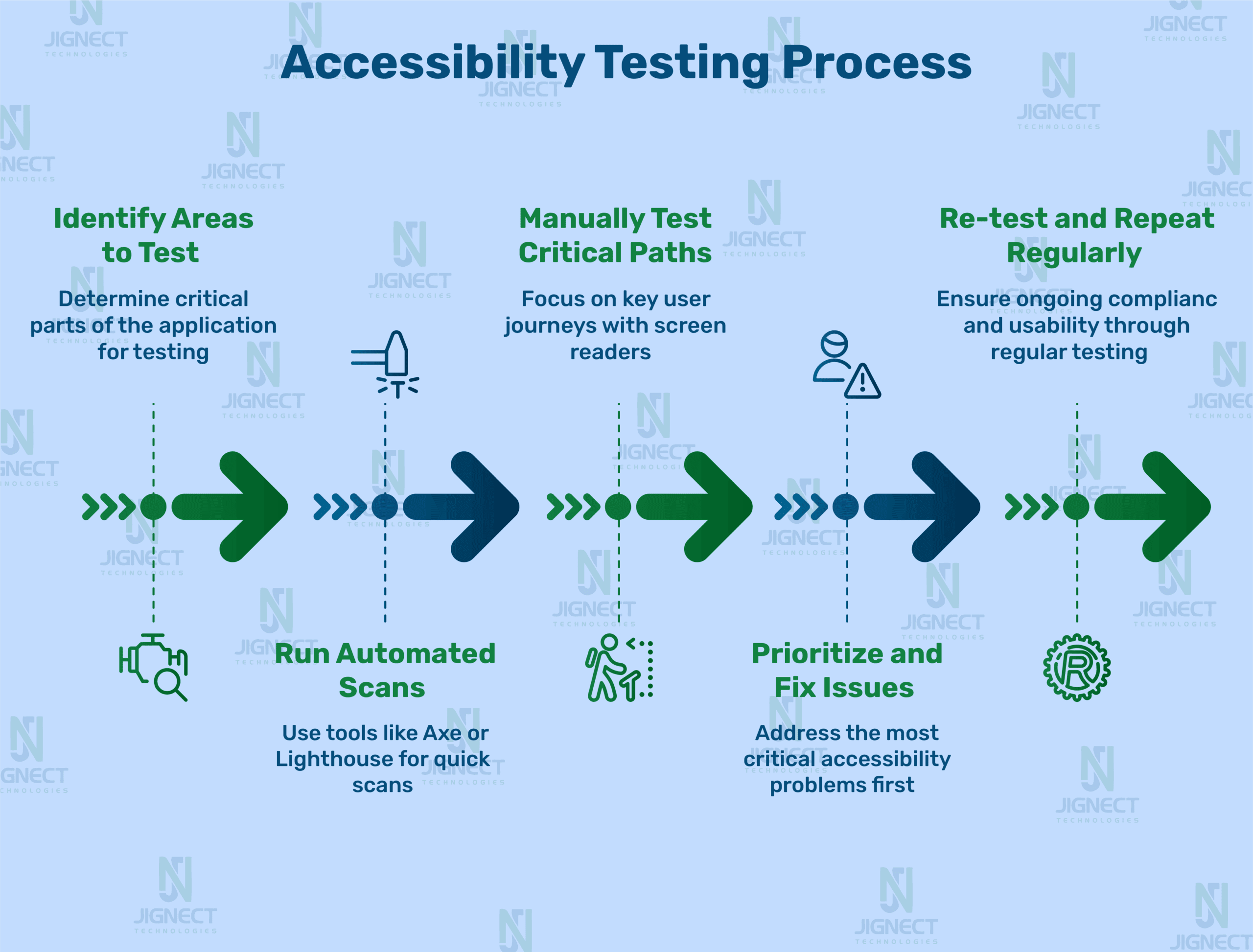
Conclusion: Accessibility is a Non-Negotiable in Modern QA
Accessibility testing isn’t a checkbox -it’s a mindset. It’s about weaving inclusion into every step of the development process, not just meeting standards but exceeding expectations. When you prioritize accessibility, you’re not just improving your product – you’re opening it up to a wider audience and making a real difference in people’s lives.
Let’s build digital experiences that are usable, enjoyable, and empowering for everyone. Because inclusive design isn’t just good practice – it’s the right thing to do.
We hope you found this part insightful and engaging. But this is just the beginning! In the next part, we’ll dive even deeper into “How to Do Accessibility Testing: A Complete Guide for QA Professionals“.
Witness how our meticulous approach and cutting-edge solutions elevated quality and performance to new heights. Begin your journey into the world of software testing excellence. To know more refer to Tools & Technologies & QA Services.
If you would like to learn more about the awesome services we provide, be sure to reach out.
Happy Testing 🙂




