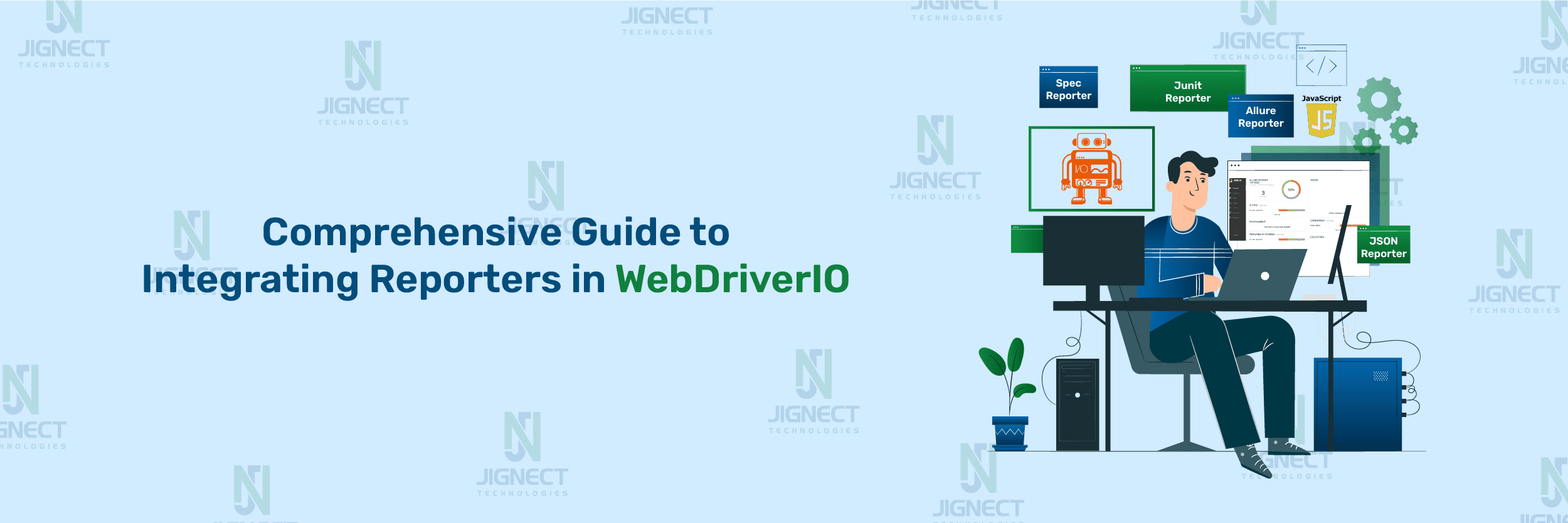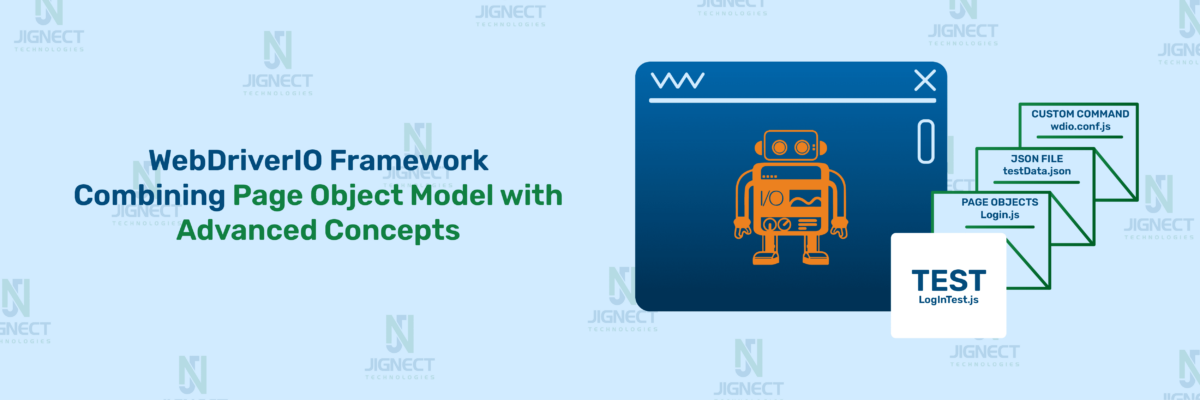In test automation, effective reporting is as vital as the tests themselves. Without clear and actionable reports, analyzing test results and debugging issues becomes a time-consuming challenge. WebDriverIO, one of the most versatile testing frameworks, offers powerful integration options with various reporters, allowing teams to monitor, analyze, and share test execution outcomes efficiently. These reporters not only summarize test results but also provide detailed insights into failures, logs, and performance metrics, making them indispensable for modern test automation strategies.
WebDriverIO supports a wide range of built-in reporters, such as Spec, Dot, JUnit, and Allure, catering to different reporting needs. Whether it’s a developer needing quick feedback in the terminal or a QA lead analyzing detailed HTML reports, WebDriverIO’s reporter ecosystem is built to deliver. Additionally, it enables the use of multiple reporters simultaneously, ensuring compatibility with CI/CD pipelines, real-time monitoring, and long-term test result archival. These features empower teams to streamline their testing workflows and improve collaboration across development and QA teams.
Configuring and integrating reporters with WebDriverIO is straightforward yet flexible enough to accommodate custom requirements. By defining reporters in the configuration file, teams can adapt reporting behavior to specific environments, frameworks, or audience needs. For instance, a Spec Reporter may be ideal during local test runs, while JUnit or JSON reporters align better with CI pipelines for generating machine-readable results. This adaptability ensures that teams can fine-tune their reporting mechanisms to suit both immediate feedback and comprehensive analysis.
Beyond built-in options, WebDriverIO allows users to create custom reporters to fulfill unique project requirements. This is particularly useful for organizations with proprietary dashboards or advanced monitoring needs. By implementing custom logic for data collection and report generation, teams can unlock new levels of insight and integration. Combined with best practices for performance optimization and storage, WebDriverIO’s robust reporter framework ensures that test results are not just reports but tools for continuous improvement.
For Overview of WebDriverIO and Setting Up the Environment You can refer our blog WebdriverIO With JavaScript.
- What Are Reporters in WebDriverIO?
- Types of Reporters Available in WebDriverIO
- Custom Reporters in WebDriverIO
- Reporting with Multiple Reporters
- Advanced Configurations and Features
- Troubleshooting Reporter Issues
- Best Practices for Using WebDriverIO Reporters
- Choosing the Right Reporter for the Job
- Optimizing Report Generation for Large Suites
- Storing and Managing Reports
- Conclusion
What Are Reporters in WebDriverIO?
Reporters in WebDriverIO are tools or mechanisms used to generate reports that give insight into the execution of automated tests. The reports may include test results, pass/fail, execution times, logs, and error messages. WebDriverIO offers both built-in and custom reporters, allowing you to tailor your test outputs according to your needs.
A reporter can capture test results and store them in a structured way, and then deliver output to the user in one of these: plain text, JSON, HTML, or JUnit. The reporter selected often depends on the team or preferences of the development and testing team and also by which tools and platforms the pipeline utilizes.
Reporter is very important while using WebDriverIO because reporters ensure that tests are running well, and in case any issue arises, they give a trail of information to debug and understand the state of an application.
Why Use Reporters in WebDriverIO?
The primary purpose of using reporters in WebDriverIO is to gain a structured, clear, and actionable view of your test results. Here’s why they are important:
- Visibility into Test Results: Reporters can provide detailed logs and even visual outputs, so one can easily understand which tests pass and which fail. That helps in making data-driven decisions about the stability and health of your application.
- Traceability: Detailed reports allow traceability, tracing the outcome of each test into detailed histories of test executions and their results. This comes very handy for regression tests, especially when trying to detect trends in your application’s performance and quality over time.
- Integration with CI/CD: Reporters are integral to the CI/CD pipeline. With reports generated in a variety of formats such as JUnit, JSON, or HTML, WebDriverIO ensures smooth integration with the CI tools like Jenkins, CircleCI, and GitLab CI. It ensures automatic feedback loops, and it keeps all stakeholders up to date on test results.
- Efficient Debugging: In case tests fail, the reports provided detail, including error logs, screenshots, and stack traces, which make it easier to quickly point out the cause of the failure. Otherwise, the process of debugging would be slow and tedious without the detail in the reports.
- Improved Communication: Test reports usually are distributed to developers, product managers, and the QA team. Clear reports provide simple-to-understand information about the quality of software, so these reports play an important role in effective communication throughout the team and also in departments.
- Customizable Outputs: Depending on the needs of your project, you can set up WebDriverIO reporters to produce test results in a variety of formats, from simple console logs to detailed HTML reports. These formats can be customized to match the preferences of different teams or reporting standards.
Types of Reporters Available in WebDriverIO
WebDriverIO supports a number of out-of-the-box reporters and can be used to run your tests in different formats. Some of the most commonly used reporters include the following:
Spec Reporter
The Spec Reporter provides a simple, human-readable output format.It’s one of the most often used reporters for local development and small projects because of its outputting test results that are easy to understand.
"@wdio/spec-reporter": "^9.6.3",To use the spec reporter in WebDriverIO, you need to type the following command in terminal.
- npm install @wdio/spec-reporter –save-dev
Add below code to wdio.config.js
reporters: [
'spec', // Default console reporter
]Features:
- Plain-text output showing how every test went in your spec file.
- Displays the progress of test execution, showing a dot (.) for passed tests and an ‘F’ for failed tests.
- Simple and concise output.
Example Output:
Ideal for small projects where developers or testers want to quickly view test results in the console.
Dot Reporter
The Dot Reporter outputs a compact and minimalist report that uses dots (.) to represent passed tests and ‘F’ to represent failed tests. It’s very similar to the Spec Reporter, but it focuses on providing a high-level view of test results without any additional details.
Features:
- Outputs a dot (.) for each passing test and an ‘F’ for failures.
- Does not provide detailed logs or stack traces.
- Compact, fast, and suitable for large test suites.
To use the dot reporter in WebDriverIO, you need to type following command in terminal:
- npm install @wdio/dot-reporter –save-dev
Insert the following code into the wdio.conf.js file:
reporters: ['dot'],Example Output:
Useful for large test suites where you want to quickly assess the number of tests that passed or failed, without detailed information about each test case.
JUnit Reporter
The JUnit Reporter produces output in the JUnit XML format, which is widely adopted in continuous integration systems such as Jenkins. This format will enable Jenkins or other CI tools to process and present the test results in a structured manner.
Features:
- Outputs results in JUnit-compatible XML format.
- Commonly used in CI/CD pipelines to integrate with Jenkins, CircleCI, or other CI tools.
- Provides detailed information about the test execution, including test name, status (passed/failed), and time taken.
To use the JUnit reporter in WebDriverIO, you need to type the following command in the terminal.
- npm install @wdio/junit-reporter –save-dev
Insert the following code into the wdio.conf.js file:
reporters: [
'dot',
['junit', {
outputDir: './reports/junit',
addWorkerLogs: true
}]
],Example Output :
Essential for teams that use CI/CD tools and want to integrate their test results with systems like Jenkins for continuous feedback.
Allure Reporter
Allure is a powerful reporting tool that generates visually appealing and interactive reports. It integrates with WebDriverIO to provide rich, detailed reports that include information like test execution time, failure reasons, screenshots, and more.
Features:
- Generates HTML reports with detailed information, including logs, stack traces, and screenshots.
- Interactive reports with the ability to drill down into individual test cases.
- Supports multiple languages and frameworks, including WebDriverIO.
To use the allure reporter in WebDriverIO, you need to type the following command in the terminal.
- npm install @wdio/allure-reporter –save-dev
Insert the following code into the wdio.conf.js file:
exports.config = {
reporters: [['allure', {
outputDir: 'allure-results',
disableWebdriverStepsReporting: true,
disableWebdriverScreenshotsReporting: true,
}]],
};To generate and open allure reporter in WebDriverIO, you need to type the following command in the terminal.
Example Output: An Allure report provides a web interface that displays.
To capture screenshots automatically for every failed test, update your wdio.conf.js file using the afterTest hook:
afterTest: async function (test, context, { error }) {
if (error) {
const screenshot = await browser.saveScreenshot(`./allure-results/${test.title}.png`);
allure.addAttachment('Failure Screenshot', Buffer.from(screenshot, 'base64'), 'image/png');
}
}This configuration ensures that every test failure results in an automatically attached screenshot in the Allure report.
Benefits of Attaching Screenshots to Allure Reports
- Improved Debugging: Easily spot UI issues by reviewing screenshots.
- Better Test Documentation: Visual proof helps in discussions with developers and stakeholders.
- Faster Issue Resolution: Reduces the time needed to analyze and fix failures.
It is Ideal for teams that need detailed, visually rich reports with a user-friendly interface. It’s commonly used in large projects or where test failure details need to be easily accessed by various stakeholders.
JSON Reporter
The JSON Reporter generates the output in JSON format, which can be parsed and used by other tools or integrated into custom reporting systems. This format is flexible and can be extended to suit various reporting needs.
Features:
- Outputs results in JSON format.
- Easily integrable with other tools for further analysis, visualization, or processing.
- Flexible and can be customized to fit specific project needs.
To use the Json reporter in WebDriverIO, you need to type the following command in the terminal.
- npm install @wdio/json-reporter –save-dev
Insert the following code into the wdio.conf.js file:
reporters: [
'dot',
['json', {
outputDir: './jason-results'
}]
],The following directory was created to store the json reports:
Example Output :
Useful for teams that want to process the test results programmatically or integrate them into other systems for further analysis, such as reporting dashboards or analytics tools.
HTML Reporter
The HTML reporter in WebDriverIO provides a user-friendly way to view your test results in a browser. This is especially useful for sharing detailed reports with team members or stakeholders.
To use the Html reporter in WebDriverIO, you need to type the following command in the terminal.
- npm i wdio-html-nice-reporter@8.1.6 –save dev
Insert the following code into the wdio.conf.js file:
reporters: ['spec',
["html-nice", {
outputDir: './reports/html-reports/',
filename: 'report.html',
reportTitle: 'Test Report Title',
linkScreenshots: true,
// to show the report in a browser when done
showInBrowser: true,
collapseTests: false,
// to turn on screenshots after every test
useOnAfterCommandForScreenshot: false
}]
],The following directory was created to store the HTML reports:
Output:
Empty Reporter
The Empty Reporter is a no-op reporter that doesn’t generate any output. It is typically used in scenarios where you don’t need to produce a report but still want to use WebDriverIO’s other features like test execution and logging.
Features:
- No output generated.
- Can be used when you want to run tests without creating any report.
Useful in specific test environments or when you’re troubleshooting an issue and don’t need any report output.
Custom Reporters in WebDriverIO
When the built-in reporters do not fulfill your requirements, you can create custom reporters by implementing WebDriverIO’s Reporter interface.
Integrate the video reporter with Allure.
Creating a Custom Reporter
- Create a Reporter File: Define a new JavaScript class to handle the custom reporting logic.
- Extend the Base Reporter: Use the @wdio/reporter package to create a custom reporter.
- Include in the Configuration: Add the custom reporter to your wdio.conf.js file.
Implementing the Reporter Interface
Here’s an example of a custom reporter implementation:
const { expect } = require('@wdio/globals');
const LoginPage = require('../pageobjects/login.page');
const SecurePage = require('../pageobjects/secure.page');
describe('My Login application', () => {
it('should login with valid credentials', async () => {
await LoginPage.open();
await LoginPage.login('tomsmith', 'SuperSecretPassword!');
});
it.skip('should display forgot password link', async () => {
// This test is skipped and won't run
console.log('Skipped Test: Forgot password link verification.');
});
it('should login with invalid credentials', async () => {
await LoginPage.open();
await LoginPage.login('tomsmith', 'SuperSecretPassword!');
await expect(SecurePage.flashAlert).toBeExisting();
await expect(SecurePage.flashAlert).toHaveText(
expect.stringContaining('You logged into a secure area!')
);
await expect(SecurePage.flashAlert).toMatchElementSnapshot('flashAlert');
});
});
Example of a Custom Reporter
Here’s how to add the custom reporter to the configuration file:
reporters: [
['video', {
saveAllVideos: true, // If true, also saves videos for successful test cases
videoSlowdownMultiplier: 3, // Higher to get slower videos, lower for faster videos [Value 1-100]
}],
['allure', {
outputDir: 'allure-results', // Allure report output directory
disableWebdriverStepsReporting: true,
disableWebdriverScreenshotsReporting: false,
}]
],This configuration will ensure your custom reporter logs results to a specified file, providing flexibility and customization.
Output:
Passed test video
Failed test video
Reporting with Multiple Reporters
WebDriverIO supports the configuration of multiple reporters simultaneously. This is particularly useful when you need different formats for different purposes, such as generating detailed reports for QA analysis while also integrating concise XML reports into your CI/CD pipelines.
How to Configure Multiple Reporters
You can configure multiple reporters in the wdio.conf.js file by adding them to the reporters array. Each reporter can have its own set of options.
Insert the following code into the wdio.conf.js file.
reporters: [
'spec', // Default console reporter
['allure', {
outputDir: 'allure-results', // Allure report output directory
disableWebdriverStepsReporting: true,
disableWebdriverScreenshotsReporting: false,
}],
['json', {
outputDir: './reports/json-results/' // JSON report output directory
}]
],In this example:
- Spec Reporter provides a concise summary in the terminal.
- JUnit Reporter generates XML files suitable for Jenkins or other CI tools.
- Allure Reporter creates detailed, user-friendly HTML reports.
- JSON Reporter generates raw data for integration with custom systems.
Benefits of Using Multiple Reporters
- Versatility: Adapt reports to different audiences (e.g., developers, managers, CI tools).
- Redundancy: Avoid losing critical test data if one reporter fails.
- Flexibility: Combine concise and detailed reports in the same test run.
Tips for Multiple Reporters
- Organize output directories to avoid conflicts.
- Use reporter-specific options to customize behavior.
- Monitor performance overhead when using multiple reporters.
Advanced Configurations and Features
WebDriverIO reporters are highly customizable. Advanced configurations allow you to fine-tune reporting to meet complex requirements.
Conditional Reporting
WebDriverIO allows dynamic reporter configuration based on conditions, such as the environment or test suite.
Example: Environment-Based Reporting
const isCI = process.env.CI;
exports.config = {
reporters: isCI
? ['junit', ['json', { outputDir: './ci-reports' }]]
: ['spec', ['allure', { outputDir: './local-reports' }]]
};
In this example:
- CI Environment: Uses JUnit and JSON reporters for CI/CD systems.
- Local Development: Uses Spec and Allure reporters for detailed local debugging.
Timeouts and Retrying Failed Tests
Reporters can work with WebDriverIO’s retry mechanism to log detailed information about retries.
Enable Test Retries in Config:
exports.config = {
maxInstances: 5,
mochaOpts: {
retries: 2, // Retry failed tests up to 2 times
}
};Customize Retry Logs: Some reporters, like the Allure Reporter, can track retries and annotate them in reports.
reporters: [
['allure', {
outputDir: './allure-results',
addRetryAssertion: true // Logs retry attempts in the report
}]
]Reporting Test Performance
You can enhance your reports by tracking the duration of test execution. WebDriverIO logs start and end times for each test, which reporters can utilize.
Test Performance:
const { default: Reporter } = require('@wdio/reporter');
class PerformanceReporter extends Reporter {
onTestStart(test) {
test.startTime = Date.now();
}
onTestEnd(test) {
const duration = Date.now() - test.startTime;
this.write(`Test: ${test.title}, Duration: ${duration}ms\n`);
}
write(content) {
const fs = require('fs');
fs.appendFileSync('./performance-log.txt', content, 'utf8');
}
}
module.exports = PerformanceReporter;
Include in Config:
reporters: [
['./path/to/performanceReporter.js']
];Troubleshooting Reporter Issues
Reporters are a critical part of your WebDriverIO setup, but misconfigurations or runtime errors can cause issues. Below are common problems and solutions.
Missing Reports
If reports are not being generated, check the following:
- Reporter Not Installed: Ensure the required reporter is installed. For example, if using the Allure Reporter, run:
npm install @wdio/allure-reporter
- Misconfigured Output Directory: Check if the specified output directory exists and is writable.
reporters: [
['allure', { outputDir: './allure-results' }]
];- Incorrect Reporter Name: Ensure the reporter name matches its npm package. For example, use ‘junit’, not ‘Junit’.
- Testing Framework Compatibility: Verify the reporter supports your chosen framework (Mocha, Jasmine, or Cucumber).
Incorrect Output Format
If the report format is incorrect:
- Check Reporter Options: Some reporters, like JUnit, allow customization of the output. Incorrect configurations might cause issues.
reporters: [
['junit', { outputFileFormat: (opts) => `results-${opts.cid}.xml` }]
];- Validate Output Files: Open the generated file to ensure the structure aligns with the reporter’s expected format. Tools like XML/JSON validators can help.
Performance Issues
Using multiple reporters or running large test suites can introduce delays.
- Reduce Overhead: Avoid excessive logging by disabling features like WebDriver command reporting.
['allure', { disableWebdriverStepsReporting: true }]- Parallel Execution:Ensure you’re utilizing WebDriverIO’s multi-threading capabilities (maxInstances) to reduce overall execution time.
- Monitor Disk I/O: For file-based reporters, ensure your disk isn’t a bottleneck, especially when running in CI environments.
Best Practices for Using WebDriverIO Reporters
Adopting best practices ensures efficient, reliable, and useful reports.
- Use Multiple Reporters: Combine a console-based reporter (e.g., spec) for quick feedback with file-based reporters (e.g., junit or allure) for detailed analysis.
- Keep Configurations Centralized: Define reporter options in wdio.conf.js and avoid hardcoding paths or settings in individual tests.
- Clean Output Directories: Clear the output directory before each run to avoid stale data.
onPrepare: function () {
const fs = require('fs');
const path = './reports';
if (fs.existsSync(path)) {
fs.rmSync(path, { recursive: true });
}
}- Leverage Screenshots and Logs: Enable screenshot capturing and logging in reporters like Allure to provide better debugging data.
Choosing the Right Reporter for the Job
Selecting the right reporter depends on your use case:
Optimizing Report Generation for Large Suites
For large test suites, optimizing report generation can significantly improve performance.
- Disable Unnecessary Features: For Allure, disable WebDriver step logging to reduce overhead.
disableWebdriverStepsReporting: true- Segment Reports by Instance: Use outputFileFormat in JUnit or JSON reporters to create separate reports for each test instance.
outputFileFormat: (opts) => `results-${opts.cid}.xml`- Avoid Excessive Logging: Limit console logs in tests to reduce noise in reporters.
Storing and Managing Reports
Efficiently managing reports is crucial for long-term test maintenance.
- Centralized Storage : Store reports in a shared location, such as an artifact repository or cloud storage, for easy access by the team.
- Naming Conventions : Use meaningful names for report files, including timestamps or test suite names.
outputFileFormat: (opts) => `results-${opts.cid}-${Date.now()}.xml`- Retention Policy: Define a retention policy to periodically delete old reports and save storage space.
Conclusion
WebDriverIO reporters are powerful tools that add flavor to the testing experience, providing detailed and customizable reports. They enable teams to gain insights into test results, track failures, and monitor the performance of their applications during automated testing. With WebDriverIO reporters, you can be sure that your test results are presented in a clear manner, from simple console output to an HTML report that can be presented to stakeholders. Understanding how to configure and make use of different types of reporters is key to using this functionality to its maximum potential.
This gives the flexibility to configure and use various built-in reporters, such as Spec, Dot, JUnit, Allure, and JSON reporters, depending on the needs of the project. Each reporter serves a specific purpose, whether it’s quick feedback for developers with the Spec reporter or detailed visual reports with Allure. Moreover, the option to create Custom Reporters offers even more flexibility for unique reporting requirements, making it possible to tailor the output to your exact specifications.
However, like any tool, WebDriverIO reporters require careful configuration and management. It’s essential to avoid common configuration issues such as missing or incorrectly formatted reports. Performance issues can also arise when generating reports for large test suites, which can be mitigated through optimization techniques like parallel test execution and limiting the verbosity of the reports. Troubleshooting issues such as missing reports or incorrect output formats should be a standard part of ensuring smooth report generation and ultimately achieving more reliable test reporting.
Finally, best practices for using WebDriverIO reporters include choosing the right reporter for your needs, optimizing report generation for large test suites, and storing and managing reports effectively. As your test suite grows, managing the storage of reports and automating report cleanup ensures that your system remains organized and scalable. By following these practices, teams can improve the accuracy and usability of their test results, ensuring better collaboration and more efficient testing workflows in the long run.
Witness how our meticulous approach and cutting-edge solutions elevated quality and performance to new heights. Begin your journey into the world of software testing excellence. To know more refer to Tools & Technologies & QA Services.
If you would like to learn more about the awesome services we provide, be sure to reach out.
Happy Testing 🙂