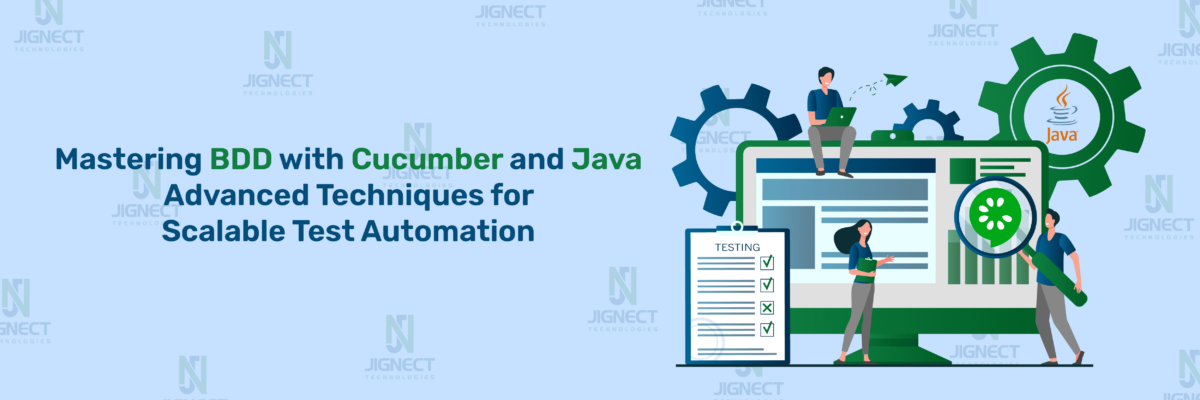The requirement for high-quality and efficient web applications keeps growing with each passing day; therefore, the need for automation frameworks supporting automated testing is on a rise. Thus, automated testing can save the required amount of manual effort while providing reliable and consistent results. WebDriverIO is the next-generation automation framework, built on Node.js specifically for end-to-end testing in modern web applications. Notably, it is gaining popularity in JavaScript applications due to seamless integration into the whole JavaScript ecosystem along with the powerful features in simple browser automation and testing.
There is an even more effective way in WebDriverIO to structure and maintain scalable test code, that is the Page Object Model, or POM, pattern. The POM design pattern separates from the test logic the UI structure and interactions of a webpage, encapsulating them into reusable page classes. This way, the test scripts in light of UI changes are cleaner, more readable, and thus more easily updated. The use of POM with WebDriverIO enables the building of modular, testable, and maintainable test suites that can face the complexity of a web application workflow easily.
Apart from POM, WebDriverIO supports data-driven tests and integration tests, custom commands, and continuous integration (CI) setups. This makes WebDriverIO flexible, especially in large-scale projects where automation at multiple browsers and platforms is required.
- Getting Started with the Page Object Model (POM)
- Building Your First POM with WebDriverIO
- Breaking Down Large Pages into Smaller Components
- Data-Driven Testing
- Implementing Parameterized Tests in WebDriverIO
- Running Tests in Parallel and Cross-Browser Testing with WebDriverIO
- Working with Custom Commands in WebDriverIO
- Managing Test Suites and Scenarios
- Advanced Assertion Techniques with WebDriverIO
- Handling Advanced Scenarios
- Test Stability and Retry Mechanisms
- Advanced Test Design Patterns
- Integrating webDriverIO with third-party tools
- Conclusion
Getting Started with the Page Object Model (POM)
Advantages of Using POM in WebDriverIO
WebDriverIO integrates seamlessly with the POM design pattern, offering several benefits:
- Modularity and Reusability: Page objects allow each page or component to be modularized, with reusable methods that can be called across different tests.
- Ease of Maintenance: Since all UI elements for a page are centralized in a single class, updates due to UI changes can be easily managed, reducing maintenance time and effort.
- Enhanced Readability: By separating page-specific operations from test logic, POM makes test scripts more readable. Test scripts are shorter, easier to understand, and more descriptive.
- Error Reduction: With well-structured page objects, potential bugs related to UI changes are minimized, as element locators and actions are encapsulated within page classes.
Basic Structure of a POM Class in JavaScript
In WebDriverIO, POM classes are written in JavaScript or TypeScript. A page class typically includes:
- Selectors for the elements on the page.
- Methods that interact with those elements, such as filling out forms, clicking buttons, or verifying text.
- Custom Commands that abstract complex actions or workflows.
Here’s a basic structure of a POM class in JavaScript:
// LoginPage.js
class LoginPage {
// Element selectors
get usernameInput() { return $('#username'); }
get passwordInput() { return $('#password'); }
get loginButton() { return $('#login'); }
// Method to perform login
async login(username, password) {
await this.usernameInput.setValue(username);
await this.passwordInput.setValue(password);
await this.loginButton.click();
}
}
module.exports = new LoginPage();Now, in this example, the LoginPage class represents an application’s login page. Properties such as the username, password fields, and the login button are all there in it along with its method that performs the action of logging in. Test scripts can now use LoginPage.login() to execute the login function without needing to interact with individual elements directly.
Creating Clean, Maintainable Page Objects
To create effective page objects in WebDriverIO, consider the following best practices:
- Encapsulate Element Locators: Keep element selectors private to the class, accessible only through methods. This keeps them hidden from the test scripts, making it easier to refactor when necessary.
- Avoid Logic in Page Classes: Page objects should focus on actions related to the UI, not on business logic. Avoid implementing conditions or complex workflows within page classes.
- Limit Each Class to a Specific Page or Component: Keep each page object focused on a single page or component. For complex pages with multiple sections, consider creating separate page objects for each section.
- Use Descriptive Method Names: Method names should describe what the method does, like clickLoginButton or enterUsername, to make tests easy to read.
Here’s an example of how a test might use the LoginPage page object:
// login.test.js
const LoginPage = require('../pageobjects/LoginPage');
describe('Login tests', () => {
it('should log in with valid credentials', async () => {
await LoginPage.open();
await LoginPage.login('testUser', 'password123');
expect(await browser.getUrl()).toContain('/dashboard'); Ss
});
});In this example, the LoginPage class enables the test script to execute the login function in a clean and straightforward way, with minimal repetition. This use of POM not only improves the test’s readability but also makes it more resilient to changes in the UI, as all selectors and actions are defined in a single location.
Building Your First POM with WebDriverIO
Setting up the WebDriverIO environment involves a few steps to configure everything needed for automated testing.For setting up WebdriverIO you can refer our blog WebdriverIO Setup.
Setting Up a Simple Page Object for a Login Page
Here’s the basic structure:
- Create a new directory for page objects (if it doesn’t already exist) in your project root.
- Inside LoginPage.js, define a class with methods and properties for each element on the page.
Defining Locators and Selectors for Elements
When working with WebDriverIO we refer to elements on the page using selectors. A selector can be constructed based on an ID, class, data attribute, or another HTML attribute. Here’s how we define selectors for the login page elements, such as the username and password fields and the login button.
// LoginPage.js
class LoginPage {
// Define selectors using getter methods
get usernameInput() { return $('#username'); } // Selector for username field
get passwordInput() { return $('#password'); } // Selector for password field
get loginButton() { return $('#login'); } // Selector for login button
// A method to open the login page URL
async open() {
await browser.url('https://example.com/login'); // Replace with actual login URL
}
}
module.exports = new LoginPage();
Writing Methods for Page Interactions (Click, Input Text, etc.)
Inside the class LoginPage we define the login method that will make our login process reusable and efficient. It takes care of all the actions required to perform on a login page, which include filling in the username and password fields as well as clicking the button to log in. This allows our tests to perform a login by calling a single function, LoginPage.login().
Here’s how to define interaction methods:
// LoginPage.js
class LoginPage {
get usernameInput() { return $('#username'); }
get passwordInput() { return $('#password'); }
get loginButton() { return $('#login'); }
async open() {
await browser.url('https://example.com/login');
}
// Method to perform login
async login(username, password) {
await this.usernameInput.setValue(username);
await this.passwordInput.setValue(password);
await this.loginButton.click();
}
}
module.exports = new LoginPage();
In this setup:
- setValue(username) inputs text into the username field.
- setValue(password) inputs text into the password field.
- click() triggers a click event on the login button.
Creating Tests that Use the POM Structure
With our LoginPage class ready, we can create a test that uses this page object to perform a login action. This allows us to reuse the login method in multiple tests, ensuring clean and efficient test scripts.
Here’s a sample test file that uses LoginPage to test the login functionality.
// login.test.js
const LoginPage = require('../pageobjects/LoginPage');
describe('Login functionality', () => {
it('should login with valid credentials', async () => {
await LoginPage.open(); // Navigate to login page
await LoginPage.login('testUser', 'password123'); // Perform login
// Validate login success
const url = await browser.getUrl();
expect(url).toContain('/dashboard'); // Replace '/dashboard' with expected post-login URL
});
it('should fail login with invalid credentials', async () => {
await LoginPage.open();
await LoginPage.login('invalidUser', 'wrongPassword');
// Validate error message is displayed
const errorMessage = await $('#error-message').getText(); // Replace with actual selector if different
expect(errorMessage).toBe('Invalid credentials'); // Replace with actual error message
});
});How This POM Structure Enhances Your Tests Using POM in our tests has several
key benefits:
- Modularity: We encapsulate login functionality in a reusable login method, reducing code duplication.
- Maintainability: All UI element selectors for the login page are in one place. If the login page structure changes, we only need to update the selectors in LoginPage.js.
- Readability: Test scripts become easier to read, as we use intuitive methods like LoginPage.login() instead of writing out all steps repeatedly.
Advanced POM Structure in WebDriverIO
When building test automation frameworks for large or complex applications, a simple POM structure may not be enough. To keep tests maintainable and scalable, advanced POM techniques such as handling complex page structures, using inheritance, breaking down large pages into smaller components, and organizing POMs effectively become essential. Here’s how to apply these techniques with WebDriverIO.
Example: Handling Nested Components
Consider a DashboardPage that contains a UserProfileWidget and a NotificationPanel. Instead of placing all selectors and methods in DashboardPage, we create separate page objects for each widget.
// UserProfileWidget.js
class UserProfileWidget {
get profileImage() { return $('#profile-image'); }
get userName() { return $('#username'); }
async getUserName() {
return await this.userName.getText();
}
}
module.exports = new UserProfileWidget();
—------------------------------------------------------------
// NotificationPanel.js
class NotificationPanel {
get notificationCount() { return $('#notification-count'); }
get notificationItems() { return $$('.notification-item'); }
async getNotificationCount() {
return await this.notificationCount.getText();
}
}
module.exports = new NotificationPanel();Now, in DashboardPage, we can use instances of these widgets:
// DashboardPage.js
const UserProfileWidget = require('./UserProfileWidget');
const NotificationPanel = require('./NotificationPanel');
class DashboardPage {
// Open the dashboard page
async open() {
await browser.url('/dashboard');
}
// Access methods from component classes
async getProfileName() {
return await UserProfileWidget.getUserName(); // Retrieves the profile name
}
async getNotificationCount() {
return await NotificationPanel.getNotificationCount(); // Retrieves the notification count
}
}
module.exports = new DashboardPage();
This modular approach makes each component reusable, maintainable, and easier to manage.
Reusability with Inheritance in POM Classes
In some cases, multiple pages may share similar elements or functionality, such as headers, footers, or common actions. To avoid redundant code, we can create a base page class with shared methods and properties, and extend it in specific page classes.
Example: Using a BasePage Class
// BasePage.js
class BasePage {
// Open a specific page using the provided path
async open(path) {
await browser.url(path);
}
// Selectors for the header and footer elements
get header() { return $('#header'); }
get footer() { return $('#footer'); }
// Method to click the header
async clickHeader() {
await this.header.click();
}
}
module.exports = BasePage;
—------------------------------------------------------------
// DashboardPage.js
const BasePage = require('./BasePage');
class DashboardPage extends BasePage {
// Selector for the dashboard title
get dashboardTitle() { return $('#dashboard-title'); }
// Method to verify the dashboard title
async verifyDashboardTitle() {
return await this.dashboardTitle.getText();
}
}
module.exports = new DashboardPage();With DashboardPage extending BasePage, we inherit the open and clickHeader methods, reducing duplicate code across multiple pages.
Breaking Down Large Pages into Smaller Components
For pages with numerous elements, a single class can become difficult to manage. The page can then be broken down into smaller, more reasonable pieces. For example, a very large e-commerce product page might be decomposed into components for the product details, review section, and related products sections.
Each section can be a separate class, making tests more modular and readable. This method allows developers and testers to modify or extend individual sections without affecting the entire page.
// ProductPage.js
const ProductDetails = require('./ProductDetails');
const ProductReviews = require('./ProductReviews');
const RelatedProducts = require('./RelatedProducts');
class ProductPage {
// Open the product page
async open() {
await browser.url('/product');
}
// Get the product title from ProductDetails
async getProductTitle() {
return await ProductDetails.getProductTitle();
}
// Get the review count from ProductReviews
async getReviewCount() {
return await ProductReviews.getReviewCount();
}
// Get related product names from RelatedProducts
async getRelatedProductNames() {
return await RelatedProducts.getProductNames();
}
}
module.exports = new ProductPage();This way, each component of the product page is encapsulated and independently manageable.
Organizing POMs for Large-Scale Applications
In large applications, organizing POMs is crucial for maintainability. Structure your project to keep related components together, making it easier to navigate and manage.
Suggested Directory Structure
Here’s an example of how to structure your POM files looks like:
- common: Contains base classes and reusable components (e.g., header, footer).
- dashboard: Contains all page objects and components related to the dashboard.
- product: Contains all page objects and components related to the product page.
Data-Driven Testing
Data-driven testing is the technique where you will execute your test scripts with multiple sets of data. You may not hardcode the test data into the test scripts; instead, you can store it in external JSON or CSV files and then feed the data dynamically to the tests. This approach is made seamless with WebDriverIO and enables you to create efficient scalable and reusable testing.
Using Data Files (e.g., JSON, CSV) for Test Data
Externalizing test data helps in managing test cases where variations in input values are required. Here’s how you can use JSON and CSV files in WebDriverIO:
1.Using JSON for Test Data
JSON is a lightweight, structured format for hierarchical data.
Here’s an example of one:
// testData.json
[
{
"username": "user1",
"password": "password1"
},
{
"username": "user2",
"password": "password2"
}
]In your WebDriverIO test file:
const testData = require('./testData.json');
describe('Data-Driven Tests with JSON', () => {
testData.forEach(({ username, password }) => {
it(`should log in successfully with ${username}`, async () => {
await browser.url('https://example.com/login');
await $('#username').setValue(username);
await $('#password').setValue(password);
await $('button[type="submit"]').click();
const successMessage = await $('#successMessage').getText();
expect(successMessage).toContain('Welcome');
});
});
});2.Using CSV for Test Data
Tabular data is often stored in CSV files. For working with CSV in WebDriverIO, you can use libraries like papaparse or csv-parser to parse the data.
Example CSV file (testData.csv):
username,password
user1,password1
user2,password2Parsing and using CSV data in tests:
const fs = require('fs');
const csv = require('csv-parser');
const parseCSV = (filePath) => {
return new Promise((resolve, reject) => {
const results = [];
fs.createReadStream(filePath)
.pipe(csv())
.on('data', (data) => results.push(data))
.on('end', () => resolve(results))
.on('error', (err) => reject(err));
});
};
describe('Data-Driven Tests with CSV', () => {
let testData;
before(async () => {
testData = await parseCSV('./testData.csv');
});
testData.forEach(({ username, password }) => {
it(`should log in successfully with ${username}`, async () => {
await browser.url('https://example.com/login');
await $('#username').setValue(username);
await $('#password').setValue(password);
await $('button[type="submit"]').click();
const successMessage = await $('#successMessage').getText();
expect(successMessage).toContain('Welcome');
});
});
});
Implementing Parameterized Tests in WebDriverIO
Parameterized tests allow running the same test logic with different input values. WebDriverIO supports this approach through looping constructs like forEach or using Mocha’s native this context to access dynamic data.
Here’s a compact way to implement parameterized tests:
const testData = [
{ username: 'user1', password: 'password1' },
{ username: 'user2', password: 'password2' },
];
describe('Parameterized Tests', () => {
testData.forEach(({ username, password }) => {
it(`should validate login with username: ${username}`, async () => {
await browser.url('https://example.com/login');
await $('#username').setValue(username);
await $('#password').setValue(password);
await $('button[type="submit"]').click();
const isLoginSuccess = await $('#successMessage').isDisplayed();
expect(isLoginSuccess).toBe(true);
});
});Benefits of Separating Test Data from Scripts
- Enhanced Maintainability: Changes to test data do not require modifications to the test scripts. This reduces the chances of introducing bugs into the test logic.
- Improved Scalability: Easily add new test scenarios by extending the external data files without duplicating code.
- Reusability: The same test logic can be reused across different data sets, making the test suite more versatile.
- Ease of Collaboration: Test data can be created and managed independently, enabling collaboration between QA engineers and business analysts.
- Clarity and Readability: Separating data from logic reduces clutter in the test scripts, making them cleaner and easier to read.
Running Tests in Parallel and Cross-Browser Testing with WebDriverIO
When developing a reliable test automation framework, optimizing for speed and compatibility is essential. WebDriverIO supports parallel test execution, cross-browser testing, and integration with Docker, making it easier to test efficiently across different browsers and devices. This guide will cover configuring parallel execution, managing cross-browser testing, best practices for compatibility, and leveraging Docker for scalable testing.
Configuring Parallel Execution in WebDriverIO
Running tests in parallel may speed up execution time but, concurrently, will greatly reduce it especially when dealing with large test suites. WebDriverIO supports running configurable parallel execution by specifying the concurrent instances of your current configuration.
Steps to Enable Parallel Execution:
- Open your WebDriverIO configuration file (e.g., wdio.conf.js).
- Modify the maxInstances property under the capabilities section. This property controls how many browser instances will run concurrently.
// wdio.conf.js
exports.config = {
maxInstances: 5, // Maximum number of parallel instances across all capabilities
capabilities: [{
maxInstances: 2, // Number of instances per Chrome browser
browserName: 'chrome'
},
{
maxInstances: 2, // Number of instances per Firefox browser
browserName: 'firefox'
}],
};- maxInstances: Defines the total number of parallel tests.
- maxInstances under capabilities: Limits the number of parallel instances for each browser type.
Advantage of Parallel Execution
Parallel execution would run many test cases across different browsers and devices in parallel, fully utilizing each resource as it makes it possible to shorten the time taken to execute the whole test suite.
Managing Test Execution Across Multiple Browsers and Devices
Cross-browser testing is the adequate application of the software over different types of browsers (such as Chrome, Firefox, Safari) and devices. In the WebDriverIO testing library, multiple capabilities can be set up to create different configurations for various browsers and devices.
Example Configuration for Cross-Browser Testing:
// wdio.conf.js
exports.config = {
capabilities: [
{
browserName: 'chrome',
maxInstances: 2, // Maximum 2 parallel instances of Chrome
'goog:chromeOptions': {
args: ['--headless', '--disable-gpu'] // Run Chrome in headless mode (optional)
}
},
{
browserName: 'firefox',
maxInstances: 2, // Maximum 2 parallel instances of Firefox
'moz:firefoxOptions': {
args: ['-headless'] // Run Firefox in headless mode
}
},
{
browserName: 'safari',
maxInstances: 1 // Safari is limited to 1 instance per test (no headless mode supported)
}
]
};This configuration allows WebDriverIO to run tests on Chrome, Firefox, and Safari simultaneously. Adding device-specific configurations enables mobile browser testing on emulators or physical devices.
Best Practices for Cross-Browser Compatibility
- Use Standardized CSS and HTML: Follow best practices for responsive design and avoid using browser-specific properties.
- Handle Browser-Specific Issues: Implement conditional logic in your tests for known issues across different browsers, especially for legacy browsers.
- Keep Tests Browser-Agnostic: Avoid using browser-specific commands or selectors that may not be compatible across all browsers.
- Use Visual Regression Testing: This ensures the UI looks consistent across browsers and helps catch rendering issues.
Using Docker for Scalable Cross-Browser Testing with WebDriverIO
Docker, in its most simple and silent form, provides an environment to run tests across multiple browsers and multiple devices. Docker containers are simple to set up and tear down, portable, scalable, and suitable for cross-browser testing.
Setting Up Docker for WebDriverIO Cross-Browser Testing
- Set up Docker: Before installation, ensure Docker has installed and is running on the machine.
- The Working with Selenium Grid and Docker: Many people are using a selenium grid that is configured for gaining the advantage of running multiple browsers parallely by the use of Docker containers.
- To define and orchestrate browser services in Docker containers, you need to create a docker-compose.yml file.
Example docker-compose.yml:
version: '3'
services:
selenium-hub:
image: selenium/hub:latest
container_name: selenium-hub
ports:
- "4444:4444"
chrome:
image: selenium/node-chrome:latest
container_name: chrome
environment:
- HUB_HOST=selenium-hub
- HUB_PORT=4444
depends_on:
- selenium-hub
firefox:
image: selenium/node-firefox:latest
container_name: firefox
environment:
- HUB_HOST=selenium-hub
- HUB_PORT=4444
depends_on:
- selenium-hubUpdate WebDriverIO Configuration to Use the Selenium Grid:
In wdio.conf.js, set hostname to selenium-hub, and configure port and path.
// wdio.conf.js
exports.config = {
hostname: 'localhost', // Selenium Grid or local server hostname
port: 4444, // Port where the Selenium Hub is running
path: '/wd/hub', // Default WebDriver path for Selenium Grid
capabilities: [
{
browserName: 'chrome',
maxInstances: 2 // Number of parallel Chrome instances
},
{
browserName: 'firefox',
maxInstances: 2 // Number of parallel Firefox instances
}
],
};- Start the Docker Containers: Run the following command to start the Docker Selenium Grid:
docker-compose up -d
- Run Tests: Execute your WebDriverIO tests, and they will run on the configured Docker containers in parallel, across Chrome and Firefox.
- Benefits of Using Docker for Cross-Browser Testing
- Scalability: Easily add more containers for additional browsers or devices.
- Consistency: Isolated, reproducible environments ensure tests run consistently, regardless of local setup.
- CI/CD Integration: Docker containers integrate seamlessly with CI/CD pipelines for automated testing across environments.
Working with Custom Commands in WebDriverIO
Custom commands in WebDriverIO are powerful tools for enhancing code reusability, reducing redundancy, and simplifying complex interactions. By encapsulating frequently performed actions into custom commands, you can create more readable and maintainable test scripts. This section explains custom commands, how to create them for common actions like login and setup, and provides examples of useful custom commands to streamline your Page Object Model (POM) structure.
Explanation of Custom Commands in WebDriverIO
Custom commands allow you to extend WebDriverIO’s built-in command set with your own functionality. They are particularly valuable for repetitive tasks, like login, navigation, or setup steps, that appear across multiple test cases. With custom commands, you can:
- Reduced code duplication; You write an action once and implement it anywhere within your tests.
- Simplify complicated interactions: Package multi-step interactions (e.g. filling out a form, checking out) into one command.
- Better readability. This should be achieved through proper named commands and tests that are self-explanatory and easier to read.
Creating Reusable Custom Commands for Frequent Actions
To create a custom command in WebDriverIO, use the browser.addCommand function. Custom commands can be added globally or specific to a particular element.
Example: Creating a Login Command
Let’s create a login command that takes in a username and password to perform a login action. This command could be reused across multiple tests where login is required.
- Define the Custom Command: Add the command to your wdio.conf.js file or a separate file that you import into your tests.
// wdio.conf.js or a separate helper file
browser.addCommand("login", async (username, password) => {
// Ensure the login page is loaded
await browser.url('/login'); // Ensure baseUrl is set in your config for relative URLs
await $('#username').waitForExist({ timeout: 5000 }); // Wait for the username field to be available
await $('#username').setValue(username);
await $('#password').waitForExist({ timeout: 5000 }); // Wait for the password field to be available
await $('#password').setValue(password);
await $('#loginButton').waitForExist({ timeout: 5000 }); // Wait for the login button
await $('#loginButton').click();
});2. Use the Custom Command: In your test, you can call browser.login to perform the login action.
describe('Login Tests', () => {
it('should log in with valid credentials', async () => {
await browser.login('testUser', 'password123');
// Example assertion to check if the URL contains the expected path after successful login
const url = await browser.getUrl();
expect(url).toContain('/dashboard'); // Replace with your expected URL after login
// Optionally, you could check if a user element or element that indicates a successful login exists
const userName = await $('#user-profile').getText(); // Assuming user profile element exists after login
expect(userName).toBe('testUser');
});
});Using Custom Commands to Simplify Complex Interactions
Complex interactions often require multiple actions on different elements. Custom commands can encapsulate these steps into a single, reusable command. For example, a command to navigate through a multi-step checkout process can make your tests more readable and reduce the chance of errors.
Example: Custom Command for Multi-Step Checkout
browser.addCommand("checkout", async (cartItems) => {
await browser.url('/cart'); // Ensure baseUrl is set for relative URLs
await $('#proceedToCheckout').waitForDisplayed({ timeout: 5000 }); // Ensure the "Proceed to Checkout" button is visible
await $('#proceedToCheckout').click();
// Click each item in the cart
for (const item of cartItems) {
await $(`#${item}`).waitForDisplayed({ timeout: 5000 }); // Ensure each item is displayed before clicking
await $(`#${item}`).click();
}
// Fill out shipping information
await $('#shippingInfo').waitForDisplayed({ timeout: 5000 });
await $('#shippingInfo').setValue('123 Main St, Cityville');
// Select payment method
await $('#paymentMethod').waitForDisplayed({ timeout: 5000 });
await $('#paymentMethod').selectByVisibleText('Credit Card');
// Place the order
await $('#placeOrder').waitForDisplayed({ timeout: 5000 });
await $('#placeOrder').click();
});Using the checkout command:
describe('E-commerce Checkout', () => {
it('should complete checkout with selected items', async () => {
// Perform checkout with two items
await browser.checkout(['item1', 'item2']);
// Example assertion to check if the URL contains the confirmation or success page
const url = await browser.getUrl();
expect(url).toContain('/order-confirmation'); // Replace with your expected confirmation page URL
// Optionally, you can check if a success message or order number is visible
const successMessage = await $('#order-success-message').getText(); // Assuming an element for success message
expect(successMessage).toContain('Thank you for your purchase'); // Replace with actual success message
// You can also add other checks like ensuring the cart is empty, etc.
});
});
Examples of Useful Custom Commands for Page Objects
Custom Command for Setting Test Data
This command could handle setting up test data before the main test actions, like creating a test account or loading specific user data.
browser.addCommand("setupTestData", async (userData) => {
// Navigate to the user creation page
await browser.url('/admin/createUser'); // Ensure baseUrl is set for relative URLs
// Wait for the elements to be available
await $('#name').waitForDisplayed({ timeout: 5000 });
await $('#name').setValue(userData.name);
await $('#email').waitForDisplayed({ timeout: 5000 });
await $('#email').setValue(userData.email);
await $('#role').waitForDisplayed({ timeout: 5000 });
await $('#role').selectByVisibleText(userData.role);
await $('#createUserButton').waitForDisplayed({ timeout: 5000 });
await $('#createUserButton').click();
});Custom Command for Verifying Notifications
Custom commands can also be useful for verification tasks, like checking for a specific notification message.
browser.addCommand("verifyNotification", async (expectedText) => {
// Wait for the notification to be visible
const notification = await $('.notification');
await notification.waitForDisplayed({ timeout: 5000 }); // Ensure notification is visible
// Get the text and check if it includes the expected text
const text = await notification.getText();
if (text.includes(expectedText)) {
return true;
} else {
throw new Error(`Notification does not contain expected text: ${expectedText}`);
}
});
Using verifyNotification:
it('should show success notification after login', async () => {
await browser.login('testUser', 'password123');
const success = await browser.verifyNotification('Login successful');
expect(success).toBe(true);
});Custom Command for Page-Specific Interactions
These commands are useful for interactions specific to certain pages, like searching on a products page.
browser.addCommand("searchProduct", async (productName) => {
await $('#searchBox').setValue(productName);
await $('#searchButton').click();
});
In your test:
it('should find product by name', async () => {
await browser.url('/products');
await browser.searchProduct('Laptop');
// Continue with product assertions or actions
});
Best Practices for Creating Custom Commands
- Use Descriptive Names: Name commands clearly to convey their purpose. This will make your tests more readable and understandable.
- Scope Commands Appropriately: Define commands globally in wdio.conf.js if they apply across tests, or limit them to specific elements if they’re element-specific.
- Avoid Overloading Commands: Each command should focus on a single task. Avoid combining multiple actions that aren’t logically related.
- Include Error Handling: Incorporate error handling in custom commands to manage exceptions, especially for complex workflows.
Managing Test Suites and Scenarios
Efficiently managing test suites and scenarios in WebDriverIO is essential for modular, organized, and effective test automation. By creating well-organized test suites, defining varied test scenarios, and using tags to prioritize or selectively execute tests, you can streamline your testing process. This approach is particularly valuable for large projects, where modular execution helps save time and ensures specific areas of the application are thoroughly tested.
Organizing Tests into Suites for Modular Execution
In WebDriverIO, you can group related test files into “suites,” enabling you to execute them independently or together as needed. This modular approach is useful for breaking down tests based on application functionality, such as login, checkout, or product search.
To define suites, update the wdio.conf.js file. Here’s an example of organizing test files into suites:
// wdio.conf.js
suites: {
login: ['./tests/login/*.js'],
checkout: ['./tests/checkout/*.js'],
productSearch: ['./tests/productSearch/*.js']
}Now, you can execute a specific suite by using the –suite option in the command line:
npx wdio run wdio.conf.js –suite login
This flexibility also allows you to run just the tests relevant to a particular area without running the whole test suite, which saves time and resources.
Creation and Management of Various Test Scenarios
Each application feature may require multiple scenarios to test various conditions, such as positive, negative, and edge cases. Organizing tests by scenario type helps ensure your tests cover all possible user behaviors and interactions.
- Positive Scenarios: Focus on expected user actions that yield successful results.
- Negative Scenarios: Test invalid inputs and boundary conditions, ensuring the application handles errors gracefully.
- Edge Cases: Test unusual or extreme inputs that could potentially break the application.
Example of Positive and Negative Scenarios for Login Tests.
describe('Login Tests', () => {
it('should log in with valid credentials', async () => {
await browser.login('validUser', 'validPassword');
// Assert successful login (example: check the URL or a post-login element)
const url = await browser.getUrl();
expect(url).toContain('/dashboard'); // Replace '/dashboard' with the actual post-login URL or page
// Alternatively, check for a logged-in element like a greeting message
const greeting = await $('#greetingMessage').getText(); // Replace with actual selector
expect(greeting).toContain('Welcome'); // Replace with actual greeting message
});
it('should show error for invalid credentials', async () => {
await browser.login('invalidUser', 'wrongPassword');
// Assert error message is displayed
const errorMessage = await $('#error-message').getText(); // Replace with actual error message element
expect(errorMessage).toBe('Invalid credentials'); // Replace with actual error text
});
});Tagging Tests for Prioritized or Selective Execution
Using tags allows you to categorize tests based on priority, feature, or testing phase (e.g., smoke, regression). Tags are especially helpful for selectively running tests in continuous integration (CI) environments, where quick feedback is crucial.
In WebDriverIO, tags can be implemented using mocha.opts or by directly modifying the test descriptions. Here’s an example of tagging a test as “smoke” or “regression”.
describe('Login Tests', () => {
it('[smoke] should log in with valid credentials', async () => {
await browser.login('validUser', 'validPassword');
// Assert successful login
const url = await browser.getUrl();
expect(url).toContain('/dashboard'); // Replace '/dashboard' with the actual post-login URL
// Alternatively, check for a post-login element
const greeting = await $('#greetingMessage').getText(); // Replace with the actual selector
expect(greeting).toContain('Welcome'); // Replace with the actual greeting message
});
it('[regression] should show error for invalid credentials', async () => {
await browser.login('invalidUser', 'wrongPassword');
// Assert error message is displayed
const errorMessage = await $('#error-message').getText(); // Replace with actual error message element
expect(errorMessage).toBe('Invalid credentials'); // Replace with actual error text
});
});How to Run Tests with Tags
You can filter and run specific tagged tests using Mocha’s grep functionality, which WebDriverIO supports.
Running Specific Tags
- Use the grep option in your command:
npx wdio run wdio.conf.js –mochaOpts.grep “smoke”
This command will only execute tests with [smoke] in their description.
- Configure in wdio.conf.js: Update the Mocha options to use the grep option dynamically:
mochaOpts: {
ui: 'bdd',
grep: process.env.TEST_TAG || '', // Filter tests based on an environment variable
timeout: 60000 // Specify test timeout
}3. Run tests using an environment variable:
TEST_TAG=”regression” npx wdio run wdio.conf.js
Examples of Suite Setups for Functional, Integration, and End-to-End Tests
- Functional Tests: Test individual features in isolation. These tests can be grouped by specific functionality, like login or form submissions.
- Integration Tests: Validate the interaction between components. Organize these tests to assess how different parts of the system work together.
- End-to-End Tests: Cover entire user workflows to simulate real-world usage. Suites for end-to-end tests are typically longer and more comprehensive, ensuring that critical user journeys function as expected.
// wdio.conf.js
suites: {
functional: ['./tests/functional/*.js'],
integration: ['./tests/integration/*.js'],
endToEnd: ['./tests/e2e/*.js']
}Each test suite can be executed independently based on the testing phase. For example, you might run only the functional suite for quick feedback during development, while running the endToEnd suite during the final deployment phases.
Best Practices for Managing Test Suites and Scenarios
- Organize by Feature: Group tests by feature or module for clarity and ease of execution.
- Use Tags Wisely: Tag only the most essential tests for smoke or regression to avoid over-tagging.
- Prioritize Critical Tests: Focus on running critical tests (smoke and high-priority regression) in CI pipelines, while full test suites can be reserved for nightly runs.
- Leverage Parallel Execution: For larger test suites, consider parallel execution across multiple threads to optimize runtime.
Advanced Assertion Techniques with WebDriverIO
Assertions are a crucial aspect of test automation. This is how you could ensure that the application would work the way it should. In WebDriverIO, you can use assertions to check whether the elements are visible, whether some text was correct,
if the action was successful, and whatever else you wanted to check. Of course, WebDriverIO supports both built-in and third-party assertion libraries to make your tests more reliable and clearer.
Overview of Built-in and Third-Party Assertion Libraries
- Chai Assertions: Chai is one of the most commonly used assertion libraries in WebDriverIO for more detailed and customizable checks. Chai provides an expressive syntax and a variety of assertion types (e.g., should, expect, assert).
- WebDriverIO Built-in Assertions: The expect API is simple and still valid for simple assertions. Like an element’s presence, its visibility, or certain text on it
- Assert: A built-in Node.js module that provides a set of assertion methods.
- Jest: A testing framework that also provides assertions and mocks, often used in combination with WebDriverIO for full-stack or unit testing scenarios.
WebDriverIO can easily be configured to use any of these libraries based on the specific requirements of your testing needs.
Using Chai Assertions for More Detailed Checks
Chai is perhaps one of the best assertion libraries in the JavaScript ecosystem. It’s readable and very flexible. With WebDriverIO, you can apply lots of assertions from simple checks to more complex scenarios.
Example 1: Basic Assertions with Chai
const { expect } = require('chai');
describe('Login Page', () => {
it('should display the login button', async () => {
await browser.url('/login'); // Optional: Load the login page if necessary
const loginButton = await $('#login');
expect(await loginButton.isDisplayed()).to.be.true;
});
})
—--------------------------------------------------------------
Example 2: String Assertions with Chai
const { expect } = require('chai');
describe('Homepage', () => {
it('should have the correct page title', async () => {
await browser.url('/'); // Load the homepage if necessary
const title = await browser.getTitle();
expect(title).to.equal('Welcome to Our Application');
});
});
—--------------------------------------------------------------
Example 3: Asserting Element Visibility
const { expect } = require('chai');
describe('Dashboard', () => {
it('should show the user dashboard after login', async () => {
await browser.login('validUser', 'validPassword'); // Assuming a login helper function is available
const dashboard = await $('#dashboard');
expect(await dashboard.isDisplayed()).to.be.true;
});
});Chai assertions provide a wide range of options to improve the readability and functionality of your tests. With .to.be, .to.equal, .to.include, and other Chai assertion methods, you can write expressive and easy-to-understand checks.
Creating Custom Assertions for Specific Elements and Data
While built-in assertions cover most use cases, there are times when custom assertions are necessary, especially when testing highly specific or dynamic behaviors. Custom assertions can simplify complex validation tasks and enhance test maintainability.
Example: Custom Assertion for Checking Element Text
Suppose you want to create a custom assertion that checks if a given element contains a specific string:
const { expect } = require('chai');
/**
* Custom Assertion: Check if an element contains a specific text.
*/
async function assertElementContainsText(element, expectedText) {
const actualText = await element.getText();
expect(actualText).to.include(expectedText);
}
describe('Product Page', () => {
it('should contain "Add to Cart" button text', async () => {
const addToCartButton = await $('#add-to-cart');
await assertElementContainsText(addToCartButton, 'Add to Cart');
});
});This custom assertion helps reduce redundancy by encapsulating the logic needed to check if an element’s text matches the expected value. Custom assertions like these make the code more reusable and cleaner.
Example: Custom Assertion for Form Validation
Here’s an example of creating a custom assertion to verify form validation errors:
const { expect } = require('chai');
/**
* Custom Assertion: Validate form error messages.
*/
async function assertFormErrorMessage(inputField, expectedErrorMessage) {
const errorMessage = await inputField.$('.error-message');
expect(await errorMessage.getText()).to.equal(expectedErrorMessage);
}
describe('Registration Form', () => {
it('should display an error for invalid email', async () => {
const emailInput = await $('#email');
await emailInput.setValue('invalidemail');
const submitButton = await $('#submit');
await submitButton.click();
await assertFormErrorMessage(emailInput, 'Please enter a valid email address.');
});
});By using custom assertions, we reduce the need for repeated checks in different tests and create reusable helper functions.
Tips for Handling Complex Assertions and Error Management
When dealing with more complex assertions, especially in large-scale or dynamic applications, it’s important to handle error conditions and edge cases gracefully. Here are a few tips for managing complex assertions:
Timeouts and Waits: Ensure that your assertions wait for the necessary conditions before proceeding. For example, you may need to wait for an element to become visible or for a particular API response to be received.
const { expect } = require('chai');
const loginButton = await $('#login');
await loginButton.waitForExist({ timeout: 5000 });
expect(await loginButton.isDisplayed()).to.be.true;Error Handling: Sometimes assertions may fail due to transient issues like network delays or asynchronous behavior. Consider using try-catch blocks or handling failed assertions gracefully to capture useful logs and error messages.
try {
expect(await element.getText()).to.equal('Expected Text');
} catch (err) {
console.log('Assertion failed: ', err);
// Additional logging or handling can be added here
}
Using assert for Strict Validations: The assert module can be used when you need to perform more strict validations, where the test will fail immediately if the assertion is not met. This is useful for scenarios where failures must be caught early.
const assert = require('assert');
describe('Product Page', () => {
it('should display product price', async () => {
const price = await $('#product-price');
assert.ok(await price.isDisplayed(), 'Product price is not displayed');
});
});Use of Browser Context for Assertions: Sometimes assertions may depend on the browser context (e.g., the state of a modal, browser history). Be mindful of browser-specific nuances and ensure assertions are written with these conditions in mind.
describe('Checkout Process', () => {
it('should validate order confirmation', async () => {
const confirmationMessage = await $('#confirmation-message');
expect(await confirmationMessage.getText()).to.equal('Order placed successfully');
});
});Grouping Related Assertions: When testing complex pages, grouping related assertions into logical blocks can improve readability. Consider using before and after hooks to set up data or clean up after tests.
Handling Advanced Scenarios
WebDriverIO provides powerful tools and techniques to manage complex automation scenarios, such as file uploads/downloads, drag-and-drop interactions, and handling multi-window or iframe testing. These features enhance test coverage for modern, dynamic web applications.
Managing File Uploads and Downloads in Tests
File Uploads
File uploads in WebDriverIO involve interacting with <input type=”file”> elements. Directly setting the file path to the file input element’s value simplifies the process.
Here is an example of a file upload to be automated.
const path = require('path');
describe('File Upload Handling', () => {
it('should upload a file successfully', async () => {
await browser.url('https://example.com/file-upload');
// Get the absolute file path
const filePath = path.join(__dirname, 'testFile.txt');
// Upload the file
const uploadInput = await $('#fileUpload');
await uploadInput.setValue(filePath);
// Submit the form or trigger the upload
await $('#uploadButton').click();
// Assert success message or upload result
const successMessage = await $('#successMessage').getText();
expect(successMessage).toContain('File uploaded successfully');
});
});File Downloads
Handling downloads requires configuring the browser’s download directory. WebDriverIO supports this via Chrome or Firefox options.
Example for Chrome:
const fs = require('fs');
const path = require('path');
describe('File Download Handling', () => {
it('should download a file and verify its existence', async () => {
// Set up the download directory
const downloadDir = path.resolve(__dirname, 'downloads');
await browser.url('chrome://settings/');
await browser.setDownloadPath(downloadDir);
// Trigger the download
await browser.url('https://example.com/file-download');
await $('#downloadButton').click();
// Verify the file exists
const filePath = path.join(downloadDir, 'exampleFile.txt');
await browser.waitUntil(() => fs.existsSync(filePath), {
timeout: 10000,
timeoutMsg: 'File was not downloaded in time'
});
expect(fs.existsSync(filePath)).toBe(true);
});
});Automating Drag-and-Drop Interactions
Drag-and-drop interactions often require simulating complex mouse events. WebDriverIO provides the actions API to simulate these interactions effectively.
Example of a drag-and-drop operation:
describe('Drag-and-Drop Interaction', () => {
it('should drag and drop an element successfully', async () => {
await browser.url('https://example.com/drag-and-drop');
const sourceElement = await $('#draggable');
const targetElement = await $('#droppable');
// Perform drag and drop
await sourceElement.dragAndDrop(targetElement);
// Assert the drop result
const dropMessage = await targetElement.getText();
expect(dropMessage).toContain('Dropped!');
});
});For more complex cases, such as custom drag-and-drop implementations:
await browser.performActions([
{
type: 'pointer',
id: 'dragPointer',
actions: [
{ type: 'pointerMove', origin: sourceElement, x: 0, y: 0 },
{ type: 'pointerDown', button: 0 },
{ type: 'pointerMove', origin: targetElement, x: 0, y: 0 },
{ type: 'pointerUp', button: 0 }
]
}
]);Testing Multi-Window and Iframe Scenarios
Multi-Window Testing
Switching between multiple browser windows or tabs requires using WebDriverIO’s switchWindow method.
Example:
describe('Multi-Window Handling', () => {
it('should switch between windows successfully', async () => {
await browser.url('https://example.com');
// Open a new tab
await browser.newWindow('https://example.com/other-page');
// Assert the new window's URL
expect(await browser.getUrl()).toBe('https://example.com/other-page');
// Switch back to the original window
await browser.switchWindow('https://example.com');
expect(await browser.getUrl()).toBe('https://example.com');
});
});Iframe Testing
Handling iframes requires switching the WebDriverIO context to the iframe using the switchToFrame method.
Example:
describe('Iframe Handling', () => {
it('should interact with elements inside an iframe', async () => {
await browser.url('https://example.com/iframe-page');
const iframe = await $('#iframeId');
await browser.switchToFrame(iframe);
// Perform actions inside the iframe
const iframeElement = await $('#elementInIframe');
await iframeElement.click();
// Switch back to the main context
await browser.switchToParentFrame();
const mainPageElement = await $('#mainPageElement');
expect(await mainPageElement.isDisplayed()).toBe(true);
});
});Test Stability and Retry Mechanisms
Flaky tests and intermittent failures are common challenges in test automation, often caused by network latency, dynamic content, or asynchronous behavior in web applications. WebDriverIO offers robust tools to handle these issues, ensuring tests are stable and reliable.
Using Retry Logic for Flaky Tests
WebDriverIO provides a built-in mechanism for retrying failed tests. By configuring retries at the framework level, you can re-execute a failed test automatically, reducing manual intervention.
Configuring Retries in WebDriverIO
Add the retries option in your test configuration (wdio.conf.js):
exports.config = {
// Other configurations...
mochaOpts: {
ui: 'bdd',
timeout: 60000, // Timeout for each test
},
// Retry failed tests
specFileRetries: 2, // Retries for a failed spec
specFileRetriesDelay: 2, // Delay between retries in seconds
specFileRetriesDeferred: true // Retry tests immediately or after other specs
};Retry Logic in Tests
You can also retry individual tests using JavaScript:
describe('Retry Mechanism', () => {
it('should retry on failure', async function () {
this.retries(2); // Retries for this specific test
await browser.url('https://example.com');
const element = await $('#nonExistentElement');
expect(await element.isDisplayed()).toBe(true); // Flaky assertion
});
});Configuring Timeouts and Waits for Test Stability
Dynamic web applications often require fine-tuned waiting strategies to handle asynchronous elements. WebDriverIO offers various ways to manage waits and timeouts effectively.
Global Timeouts
Set global timeouts in the wdio.conf.js configuration file to apply across all tests:
exports.config = {
waitforTimeout: 10000, // Wait up to 10 seconds for elements to appear
connectionRetryTimeout: 90000, // Timeout for WebDriver connection
connectionRetryCount: 3, // Retry connecting to WebDriver server
};Explicit Waits
Use explicit waits to handle specific elements or conditions:
1.Wait for an Element to Be Displayed:
const element = await $('#dynamicElement');
await element.waitForDisplayed({ timeout: 5000 });2.Wait for a Condition (e.g., text change):
const element = await $('#status');
await browser.waitUntil(
async () => (await element.getText()) === 'Loaded',
{
timeout: 10000,
timeoutMsg: 'Expected status to be "Loaded" but it did not update'
}
);3.Handle Slow Animations or Transitions:
await browser.pause(2000); // Hard wait, use sparingly
Implicit Waits
Implicit waits are generally discouraged as they can make tests harder to debug, but they can be set if needed:
await browser.setTimeout({ implicit: 10000 });
Debugging Intermittent Failures in Complex Applications
Intermittent failures require systematic debugging. Here are steps and techniques to diagnose and resolve them:
Enable Debugging
ToolsVerbose Logging: Increase the log level in your configuration file to capture more details during failures
exports.config = {
logLevel: 'debug', // Other levels: trace, info, warn, error
};Screenshots on Failure: Capture screenshots for failed tests to analyze UI states.
exports.config = {
afterTest: async (test, context, { error }) => {
if (error) {
await browser.takeScreenshot();
}
}
}
Record Browser Session: Use tools like Selenium Grid, Sauce Labs, or BrowserStack to record test runs.
Analyze Application Behavior
- Check Network Activity: Use browser developer tools to inspect XHR requests or fetch calls during failures.
- Examine Application Logs: Review application logs for errors during test execution.
- Use Browser Debugging: Add browser.debug() to pause the test and manually inspect the browser state:
await browser.debug(); // Test will pause here
Use Isolation Techniques
- Run Tests Individually: Run the failing test in isolation to check if shared state or dependencies are causing issues.
npx wdio run wdio.conf.js –spec ./test/specs/failingTest.spec.js
- Reduce External Dependencies:Mock APIs or external services using tools like nock or intercept requests using WebDriverIO’s browser.mock():
const mock = await browser.mock(‘https://api.example.com/data‘);
mock.respond({ key: ‘value’ }, { statusCode: 200 });
- Simulate Slow Environments: Throttle network or CPU to reproduce failures.
await browser.throttle({ latency: 200, downloadThroughput: 50000, uploadThroughput: 20000 });
Best Practices for Test Stability
- Use Unique Selectors:Ensure that element selectors are robust and less likely to change.
- Isolate Test Data:Use unique or fresh test data for each run to avoid conflicts.
- Optimize Test Order: Group stable tests together to isolate flaky ones.
- Leverage CI Tools:Use CI pipelines with retry capabilities and parallel test execution to reduce the impact of intermittent failures.
Advanced Test Design Patterns
Design patterns in test automation promote code reusability, maintainability, and scalability. Implementing patterns like Factory and Singleton in WebDriverIO can simplify object creation, manage driver instances, and enhance overall test design.
Implementing the Factory Design Pattern for Creating Test Objects
The Factory Pattern is a creational design pattern that gives an interface for object creation in a superclass, although the subclass will be able to modify the type of objects created. In test automation, this pattern is often used for creating data objects or page object instances dynamically.
You can use the Factory Pattern to generate test data or page objects based on input parameters, reducing the need for repetitive code.
Example: Dynamic Page Object Creation
Create a Factory Class
A PageFactory class that returns instances of page objects:
class PageFactory {
static getPage(pageName) {
switch (pageName) {
case 'LoginPage':
return new LoginPage();
case 'DashboardPage':
return new DashboardPage();
default:
throw new Error(`Unknown page: ${pageName}`);
}
}
}
// Example Page Object Classes
class LoginPage {
async open() {
await browser.url('/login');
}
}
class DashboardPage {
async open() {
await browser.url('/dashboard');
}
}
module.exports = PageFactory;Use the Factory in Tests
const PageFactory = require('./PageFactory');
describe('Factory Pattern Example', () => {
it('should navigate to the Login page', async () => {
const loginPage = PageFactory.getPage('LoginPage');
await loginPage.open();
expect(await browser.getUrl()).toContain('/login');
});
it('should navigate to the Dashboard page', async () => {
const dashboardPage = PageFactory.getPage('DashboardPage');
await dashboardPage.open();
expect(await browser.getUrl()).toContain('/dashboard');
});
});Using the Singleton Pattern for Driver Management
The Singleton Pattern allows for a class to have only one instance, and provides access to that single instance from anywhere in the code. An application of this pattern in test automation could be with a test managing the WebDriver instance for only one driver active in the test session.
You can use the Singleton Pattern to centralize WebDriver management, making it accessible throughout your test suite.
Example: Singleton WebDriver Manager
1.Create a Singleton Driver Manager
class DriverManager {
static instance;
constructor() {
if (DriverManager.instance) {
return DriverManager.instance;
}
DriverManager.instance = this;
}
async getDriver() {
if (!this.driver) {
this.driver = await browser; // Assuming WebDriverIO manages the instance
}
return this.driver;
}
async quitDriver() {
if (this.driver) {
await this.driver.deleteSession();
this.driver = null;
}
}
}
module.exports = new DriverManager();2.Use the Driver Manager in Tests
const DriverManager = require('./DriverManager');
describe('Singleton Pattern Example', () => {
let driver;
before(async () => {
driver = await DriverManager.getDriver();
});
it('should open the home page', async () => {
await driver.url('https://example.com');
expect(await driver.getTitle()).toBe('Example Domain');
});
after(async () => {
await DriverManager.quitDriver();
});
});Benefits of Modular and Scalable Test Designs
Such a modular, scalable test design will break the automation code into reusable modules. This makes the test suite easier to maintain and expand, and debugging steps much easier.
1. Maintainability
- Changes to the application (e.g., element locators, test data formats) require updates in only a single place if the test design is modular.
- Clear separation of concerns reduces code duplication.
2. Reusability
- Components such as page objects, test utilities, and data providers can be reused across different tests.
- Design patterns like Factory and Singleton promote reusability.
3. Scalability
- New features can be added to the test suite without significant refactoring.
- Parallel test execution becomes easier to implement when the code is modular.
4. Improved Debugging and Testing
- Decoupling test logic from test data (e.g., using the Factory Pattern for data-driven tests) simplifies debugging.
- Singleton patterns prevent resource contention (e.g., multiple drivers).
5. Collaboration
- Modular design allows team members to work on different parts of the test suite without conflicts.
Integrating webDriverIO with third-party tools
Modern test automation often requires integration with cloud-based platforms such as BrowserStack and Sauce Labs to handle complex testing needs. These integrations allow you to execute tests on diverse environments, scale efficiently, and improve overall coverage.
Using WebDriverIO with Tools Like BrowserStack or Sauce Labs
Both BrowserStack and Sauce Labs provide robust infrastructure for cross-browser and cross-device testing. They offer access to real devices, virtual machines, and advanced debugging features, enabling seamless integration with WebDriverIO.
Using WebDriverIO with BrowserStack
- Install the BrowserStack Service Install the BrowserStack WebDriverIO service:
npm install @wdio/browserstack-service –save-dev
- Update WebDriverIO Configuration (wdio.conf.js) Add BrowserStack credentials and define your desired capabilities:
exports.config = {
user: process.env.BROWSERSTACK_USERNAME, // Use your BrowserStack username
key: process.env.BROWSERSTACK_ACCESS_KEY, // Replace with your BrowserStack access key
services: ['browserstack'], // Enable BrowserStack service
capabilities: [
{
'bstack:options': {
os: 'Windows',
osVersion: '10',
local: false, // Set to true if testing local servers
seleniumVersion: '4.0.0'
},
browserName: 'chrome',
browserVersion: 'latest'
}
],
hostname: 'hub.browserstack.com',
path: '/wd/hub'
};- Execute Tests on BrowserStack: Run your WebDriverIO tests as usual.
npx wdio run wdio.conf.js
Using WebDriverIO with Sauce Labs
- Install the Sauce Labs Service Install the Sauce Labs WebDriverIO service:
npm install @wdio/sauce-service –save-dev
- Update WebDriverIO Configuration (wdio.conf.js) Configure Sauce Labs credentials and capabilities:
exports.config = {
user: process.env.SAUCE_USERNAME, // your own Sauce Labs username
key: process.env.SAUCE_ACCESS_KEY, // your Sauce Labs access key
services: ['sauce'],
capabilities: [
{
browserName: 'firefox',
browserVersion: 'latest',
platformName: 'macOS 13',
'sauce:options': {
seleniumVersion: '4.0.0'
}
}
],
hostname: 'ondemand.saucelabs.com',
port: 443,
path: '/wd/hub'
};- Execute Tests on Sauce Labs Run tests as you would locally:
npx wdio run wdio.conf.js
Running Tests on Cloud-Based Environments
Cloud-based environment tests give instant access to a vast number of browsers, devices, and operating systems.This ensures your application works seamlessly across different user configurations.
Steps to Run Cloud-Based Tests
1.Set Up Cloud Provider Credentials: Store your credentials securely using environment variables or configuration management tools.
2.Define Test Capabilities: Specify browsers, versions, operating systems, and devices in the wdio.conf.js file.
Example for cross-browser testing:
capabilities: [
{
browserName: 'chrome',
browserVersion: 'latest',
platformName: 'Windows 10',
},
{
browserName: 'safari',
browserVersion: 'latest',
platformName: 'macOS 13',
}
];3.Use Parallel Execution: Increase test speed by running tests concurrently across multiple environments.
exports.config = {
maxInstances: 5, // Number of parallel sessions
};4.Access Cloud Debugging Features: Leverage tools like screenshots, logs, and session recordings available in BrowserStack or Sauce Labs dashboards for debugging.
Leveraging External Services for Scalability and Coverage
Benefits of External Services
- Scalability: Run hundreds of tests simultaneously across different configurations.
- Diverse Coverage: Access real devices, legacy browsers, and different geographic regions.
- CI/CD Integration: Integrate with tools like Jenkins, GitHub Actions, or Azure DevOps for continuous testing.
- Advanced Debugging: Use session recordings, network logs, and live debugging.
Key Features of BrowserStack and Sauce Labs
1.Real Device Testing:Test your application on real iOS, Android, and desktop devices.
2.Geolocation Testing:Simulate user experiences from different regions using geolocation capabilities.
Example for BrowserStack:
capabilities: [
{
'bstack:options': {
geoLocation: 'IN', // Test from India
}
}
];3.Local Testing:Test applications hosted on local or staging environments using tunneling features like BrowserStack Local or Sauce Connect.
Example:
./BrowserStackLocal –key YOUR_ACCESS_KEY
4.Parallel Execution: Scale testing by running multiple instances across different environments.
Example:
maxInstances: 10;
5.CI/CD Integration: Automate testing in your pipeline by integrating tools like Jenkins, CircleCI, or GitHub Actions.
Example: Parallel Tests on BrowserStack
exports.config = {
user: process.env.BROWSERSTACK_USERNAME,
key: process.env.BROWSERSTACK_ACCESS_KEY,
services: ['browserstack'],
maxInstances: 3, // Run 3 tests in parallel
capabilities: [
{
browserName: 'chrome',
'bstack:options': {
os: 'Windows',
osVersion: '10'
}
},
{
browserName: 'firefox',
'bstack:options': {
os: 'macOS',
osVersion: 'Monterey'
}
},
{
browserName: 'safari',
'bstack:options': {
os: 'macOS',
osVersion: 'Big Sur'
}
}
]
};Run tests:
npx wdio run wdio.conf.js
Conclusion
WebDriverIO, combined with the Page Object Model (POM) pattern, offers a powerful and maintainable framework for automating web application testing. By structuring test logic and interactions into clean, reusable page object classes, POM ensures that tests are modular and easy to maintain. This approach is especially beneficial for scaling automation efforts, handling complex page hierarchies, and improving code reusability in large-scale applications. Coupled with techniques like inheritance and component-based structures, POM empowers testers to manage even the most sophisticated user interfaces efficiently.
Data-driven testing enhances flexibility and reusability by separating test data from scripts, enabling parameterized tests with JSON, CSV, or other formats. This separation streamlines test maintenance, particularly when working with varied datasets or localized applications. Moreover, WebDriverIO’s parallel execution and cross-browser testing capabilities, combined with Docker for scalable setups, allow teams to ensure consistent functionality across devices and environments with greater efficiency.
Advanced features such as custom commands, sophisticated assertion techniques, and retry mechanisms help improve test reliability and reduce flakiness. Whether automating complex interactions like file uploads, drag-and-drop, or testing multi-window scenarios, WebDriverIO proves its versatility. When integrated with third-party tools like BrowserStack or Sauce Labs, the framework further extends its coverage and scalability, making it ideal for modern CI/CD pipelines.
In conclusion, WebDriverIO is a robust tool for building maintainable, scalable, and reliable automated tests. With its ability to handle diverse testing needs—from advanced design patterns and stability mechanisms to seamless third-party integrations—WebDriverIO equips teams with the tools they need to deliver high-quality applications in dynamic, fast-paced environments.
Witness how our meticulous approach and cutting-edge solutions elevated quality and performance to new heights. Begin your journey into the world of software testing excellence. To know more refer to Tools & Technologies & QA Services.
If you would like to learn more about the awesome services we provide, be sure to reach out.
Happy Testing 🙂