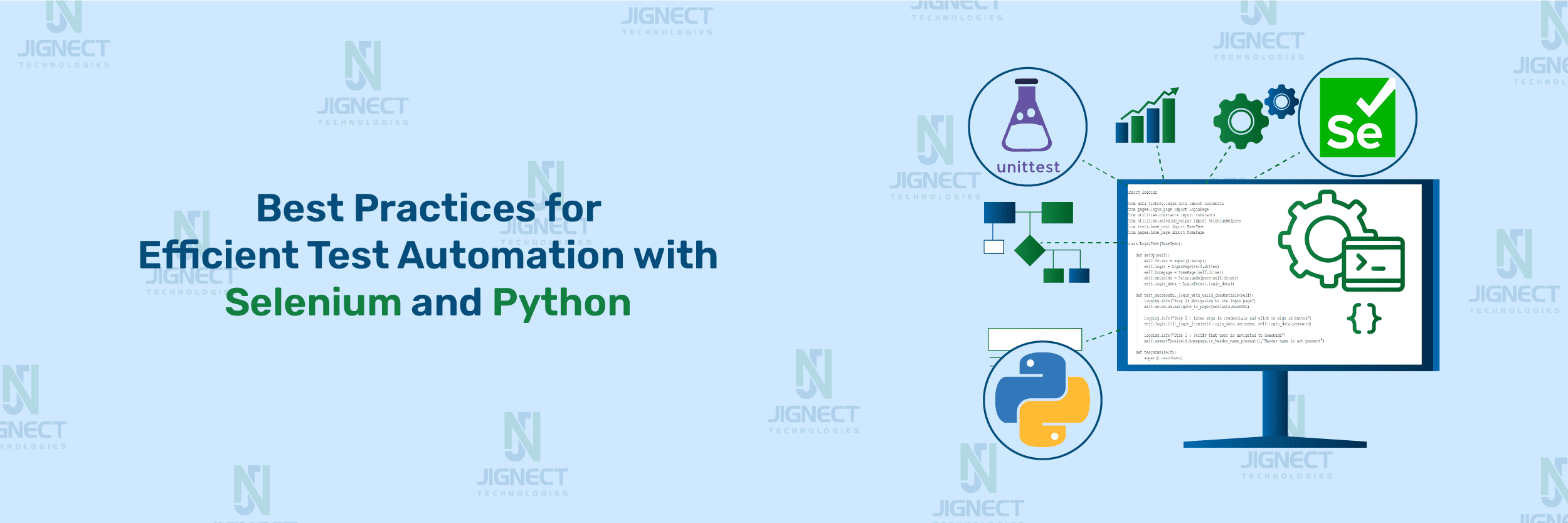Test automation is now a key part of creating and checking software today. Its aim is to handle repetitive and lengthy tasks like regression testing, smoke testing, and end-to-end testing automatically. This helps make sure the software stays working, dependable, and doesn’t break after updates. Python has become one of the top choices for test automation because it’s easy to use, flexible, and has a wide range of helpful tools and libraries. It offers a variety of libraries, like unittest, pytest, and robotframework, which help teams create, run, and manage strong test suites effectively.
Additionally, Python works well with modern development methods, such as Continuous Integration and Continuous Deployment (CI/CD), making it a great option for complete automation solutions. Python has a lively community that creates many helpful resources, guides, and free tools, making it easier for developers to solve different automation problems. Companies that use Python for test automation enjoy quicker testing, less manual work, and better software quality.
Why Use Python With Unittest for Automation?
Python’s unittest framework is a powerful, versatile, and scalable tool for automation. Its integration with libraries for web, API, and data testing makes it an ideal choice for building robust automated test suites. With its systematic structure, rich feature set, and extensibility, unittest serves as a reliable foundation for any automation project. The unittest framework, which is based on JUnit from Java, is a built-in tool in Python that helps you test your code. It offers important features like:
- Test discovery and execution.
- Assertions for validating test outcomes.
- Fixtures for setup and teardown.
- Test organization using test suites.
Using unittest in Python makes your tests modular, reusable, and simple to manage. It also works well with other Python tools, allowing you to handle test data, generate reports, and run tests in parallel.
Setting Up Project: Page Object Model (POM)
For a step-by-step guide on setting up Python and Selenium, check out our blog: “Selenium, Python, Unittest: Trio for Flawless Test Automation.”
Automation projects require robust structures for maintainability and scalability. Implementing the Page Object Model (POM) with data and base classes simplifies test automation by separating concerns, reusing components, and managing test data effectively.
Implementing Page Object Model (POM)
- What is POM?
The Page Object Model (POM) is a design pattern in test automation that represents each web page as a class. It encapsulates the page elements and the actions that can be performed on them. The Page Object Model significantly enhances the maintainability, readability, and structure of automation scripts, making them more robust and adaptable to change.
- Key Features:
- Clear separation of test scripts and page-specific actions.
- Improved code readability and reusability.
- Easier maintenance and updates when UI changes.
- Setting Up POM in Python:
When setting up the Page Object Model (POM) framework in Python for Selenium-based automation, it’s important to maintain an organized and scalable directory structure. A well-organized structure not only helps with better maintainability and readability but also makes it easier for other team members to contribute to the automation suite.
A typical directory structure for a POM framework might look like this:
- Sample Directory Structure with POM:
SeleniumPythonFramework
│── pages
│ │── base_page.py
│ │── login_page.py
│── tests
│ │── init.py
│ │── base_test.py
│ │── test_login.py
│── utilities
│ │── driver_manager.py
│ │── selenium_helper.py
│── venv # Virtual environment
│── .gitignore # Git ignore file
│── External Libraries # Installed libraries used in the project
│── Scratches and Consoles # Temporary scripts and debugging console- Advantages of POM:
- Maintainability: One of the main benefits of using the Page Object Model (POM) is that it makes the code easier to maintain. POM keeps the test scripts separate from the UI elements and how they are interacted with. This separation makes the code more organized and simpler to update when the UI changes, without needing to change the test logic.
- Reusability: Reusability means being able to use the same code in multiple test scripts. In POM, page objects are created to represent different pages or parts of the application. These page objects include the actions and locators needed to interact with the UI, so they can be reused in various tests. This reduces the need to write the same code over and over again.
- Scalability: Scalability refers to how easy it is to add new features, pages, or components to the existing framework. With POM, adding new features is straightforward. You just need to create a new page object for the new page or component, along with the methods to interact with it. This makes the framework flexible and easy to expand.
Integrating Data Object Model
- Introduction to Data Object Model:
The Data Factory and Data Object Model (DOM) can be set up to manage test data effectively. The Data Factory pattern helps in generating test data on the fly, and the Data Object Model (DOM) acts as a simplified layer to represent the data used in testing.
- Steps to Implement Data Objects:
Define Data Classes (DOM): Create Python classes to represent the objects that will hold the data as below:
class Login:
def __init__(self, username: str, password: str):
self._username = username
self._password = password
@property
def username(self) -> str:
return self._username
@username.setter
def username(self, username: str) -> None:
self._username = username
@property
def password(self) -> str:
return self._password
@password.setter
def password(self, password: str) -> None:
self._password = passwordThese objects encapsulate the related data, allowing easier access and management. This would simplify the process of managing a customer’s order details.
- Steps to Implement Data Factory:
Create Python classes that act as templates for the objects holding the data. These classes will serve as the foundation for the data factory, ensuring consistency in data structure.
from data_objects.login import Login
class LoginData:
def login_data(self):
return Login("Admin", "admin123")- Benefits of Using a Data Object Model:
By using a Data Object Model (DOM) and Data Factory pattern, you can efficiently manage and generate test data for your Python-based automation framework. The DOM abstracts the test data into objects, while the Data Factory creates and provides the data dynamically. This approach improves test maintainability, reusability, and scalability.
Managing Test Data with JSON
- Why Use JSON for Test Data?
JSON (JavaScript Object Notation) is a simple way to share data that is easy for people to read and write, and easy for computers to understand and create. It is commonly used to organize data in apps, especially in web services and APIs. Using JSON for test data has many important advantages:
a) Human-Readable and Easy to Edit
- JSON is a text-based format, making it easily readable and editable for both developers and testers.
- This is especially helpful when manually editing test cases or debugging, as you can quickly understand the structure of the data.
b) Standardized Data Representation
- JSON provides a standardized format for representing complex data structures like arrays, objects, strings, and numbers.
- It allows you to represent test data in a clear, structured manner, which can be parsed easily by testing tools or scripts.
c) Language-Agnostic
- JSON can be used across different programming languages (such as Python, Java, JavaScript, etc.).
- This allows your test data to be portable and usable across different test frameworks, ensuring flexibility.
d) Simplifies Data Management
- Managing test data as JSON files makes it easier to update and scale. You can store multiple sets of data in a structured format and easily load them into test scripts.
- It enables better data separation by keeping test data outside of test scripts, enhancing maintainability.
e) Integration with Automation Tools
- JSON is widely supported by automation testing tools such as Selenium, Robot Framework, and others, which often use it for managing and providing test data in automated tests.
Steps to Use JSON with example:
Let’s go through an example of how to use JSON for managing test data in a user login test case.
Step 1: Create a JSON File for Test Data
We create the login_data.json file. To store test data for the login function. This file contains user credentials (such as valid and invalid usernames and passwords).
{
"valid_user": {
"username": "Admin",
"password": "admin123"
},
"invalid_user": {
"username": "wrong user",
"password": "wrong password"
}
}Step 2: Write Test Automation Code to Load JSON Data
We will write automation code to load this JSON file and use the data to test the login functionality. Here’s how you can load the JSON data as below
import unittest
import json
import os
import logging
from selenium_helpers import SeleniumHelpers
from login_page import LoginPage
from home_page import HomePage
from constants import Constants
class BaseTest(unittest.TestCase):
login_data_path = os.path.join(os.path.dirname(os.path.dirname(__file__)), "login_data.json")
class LoginTest(BaseTest):
def setUp(self):
self.driver = super().setUp()
self.login = LoginPage(self.driver)
self.homepage = HomePage(self.driver)
self.selenium = SeleniumHelpers(self.driver)
# Load JSON data from the file
with open(self.login_data_path, "r") as file:
self.login_data = json.load(file)
def test_successful_login_with_valid_credentials(self):
logging.info("Step 1: Navigating to the login page")
self.selenium.navigate_to_page(Constants.BaseURL)
logging.info("Step 2: Enter sign-in credentials and click on the sign-in button")
username = self.login_data["valid_user"]["username"]
password = self.login_data["valid_user"]["password"]
self.login.fill_login_form(username, password)
logging.info("Step 3: Verify that the user is navigated to the homepage")
self.assertTrue(self.homepage.is_header_name_present(), "Header name is not present")
def tearDown(self):
super().tearDown()Write Modular Test Case Best Practices in Test Automation Optimising Test
Below is an example that demonstrates a modular approach to writing a test case for logging into an application.This is achieved by breaking down the test into smaller, independent components or modules that can be reused across multiple test cases. The key benefits of modular test cases are improved test execution speed, easier maintenance, and better test coverage with minimal duplication. Below is an example of how to write a modular test case for logging into an application.
Test Case Example:
import logging
from data_factory.login_data import LoginData
from pages.login_page import LoginPage
from utilities.constants import Constants
from utilities.selenium_helper import SeleniumHelpers
from tests.base_test import BaseTest
from pages.home_page import HomePage
class LoginTest(BaseTest):
def setUp(self):
self.driver = super().setup()
self.login = LoginPage(self.driver)
self.homepage = HomePage(self.driver)
self.selenium = SeleniumHelpers(self.driver)
self.login_data = LoginData().login_data()
def test_successful_login_with_valid_credentials(self):
logging.info("Step 1: Navigating to the login page")
self.selenium.navigate_to_page(Constants.BaseURL)
logging.info("Step 2 : Enter sign in credentials and click on sign in button")
self.login.fill_login_form(self.login_data.username, self.login_data.password)
logging.info("Step 3 : Verify that user is navigated to homepage")
self.assertTrue(self.homepage.is_header_name_present(),"Header name is not present")
def teardown(self):
super().teardown()Explanation of Steps in Code:
- Imports: Different modules are brought in to handle various parts of the test, such as page objects, helper functions, and test data.
- LoginData: Holds the test data needed for logging in.
- LoginPage, HomePage: These are page objects that represent the login page and the homepage.
- SeleniumHelpers: Offers utility methods to interact with the browser.
- BaseTest: A base class that includes setup and cleanup steps for the tests.
- setUp Method: This method runs before each test. It gets everything ready by setting up the WebDriver, creating page objects, loading test data, and preparing any required helpers.
- It calls the `setup()` method from the BaseTest class to start the WebDriver and any shared components.
- It initializes the login page, home page, and Selenium helper.
- test_successful_login_with_valid_credentials Method:
- This is the main test method where the login functionality is checked.
- The browser goes to the login page using the SeleniumHelper.
- The test form is filled with information (username and password) from the LoginData class.
- The test then checks if the user has successfully reached the homepage by confirming that a header element is visible on the homepage.
- teardown Method: This method runs after each test. It makes sure everything is cleaned up by closing the browser and any related processes. It uses the teardown() method from the BaseTest class to properly end the session.
Run the created Test Case and check result:
The results shown in the PyCharm Run tool window provide information about the test run.
When using unittest for test automation in Python, following good practices can make your test scripts more efficient, reliable, and easier to maintain. Here are some important tips to follow:
Best Practices in Test Automation
1. Organize Tests into Logical Groups
- Group Tests by Feature/Functionality:Arrange your tests based on the features they are checking. This makes it easier to manage and grow your test suite.
- Example: Create separate test files for login, home page, and search features.
- Use Test Classes:Each test class should focus on one specific part of the application. This makes your tests more organized and easier to maintain.
- Example: Class LoginTest(BaseTest):
2. Follow Naming Conventions
- Use Descriptive Test Method Names:The name of each test method should clearly explain what it is testing.
- Example: test_successful_login_with_valid_credentials()
- Name Test Classes Clearly: Use class names that reflect the functionality being tested.
- Example: LoginTests, HomePageTests
3. Set Up and Tear Down Resources Correctly
- Use setUp() and tearDown() Methods: Make sure to handle resources that need to be prepared and cleaned up before and after each test. This is especially helpful for things like database connections or starting drivers.
- setUp(): Prepare objects or resources before each test runs.
- tearDown(): Clean up after the test, like closing files or browser windows.
class BaseTest(unittest.TestCase):
driver_manager = DriverManager()
def setup(self):
return self.driver_manager.setUp()
def teardown(self):
self.driver_manager.tearDown()4. Keep Tests Independent
- Test Independence: Each test must remain as an independent test and hence should never depend on the results of others. Such an independent nature allows any test to be run in any order and thus produces similar effects
5. Make Your Assertions Clear
- Use Specific Assertions: Be precise about what you’re checking by using specific test methods like `assertEqual()`, `assertTrue()`, `assertFalse()`, and others, instead of general ones.
6. Use Logging to Help with Debugging
- Add Logs: Use Python’s logging tool to add logs to your tests. This helps a lot when fixing test errors and understanding how the tests run.
7. Keep Tests Clean and Maintainable
- Follow DRY Principle: Follow the DRY Principle: Don’t repeat the same test logic. If you have common steps or actions, put them into reusable methods or helper classes.
- Example: If you keep doing the same setup steps in multiple tests, create helper functions or a base test class to handle those steps.
8. Test Coverage
- Make Sure You Test Enough: Use tools like coverage.py to check how much of your code is being tested. Try to test most of your code, but don’t waste time testing simple or unimportant parts that don’t need it.
Execution with Parallelization
Parallel test execution can significantly speed up the testing process, especially when dealing with a large number of tests. In Python, the unittest framework is often used for writing and running test cases. However, unittest does not natively support parallel test execution. To enable parallel execution, you can leverage Python’s multiprocessing library, which allows you to execute multiple tests concurrently across multiple processes.
In this guide, we’ll explore how to:
- Write unit tests using unittest.
- Adding Parallelization with multiprocessing
- Discuss the benefits and considerations when using parallel execution.
Adding Parallelization with multiprocessing
To speed up the execution, we can use the multiprocessing library. This allows you to run different test cases in parallel, utilizing multiple CPU cores.
Example: test_runner_parallel.py (Parallel Execution)
import unittest
import multiprocessing
from test_login import LoginTest
def run_test_case(test_case):
suite = unittest.TestLoader().loadTestsFromTestCase(test_case)
unittest.TextTestRunner().run(suite)
if __name__ == "__main__":
test_cases = [LoginTest] # List of test cases to run in parallel
with multiprocessing.Pool(processes=2) as pool:
pool.map(run_test_case, test_cases)Parallel Test Case Example
The unittest module in Python is a built-in framework that helps automate the process of running tests. A test case is created by subclassing unittest.TestCase. Here is an example test case for login functionality:
import logging
import json
from pages.login_page import LoginPage
from utilities.constants import Constants
from utilities.selenium_helper import SeleniumHelpers
from tests.base_test import BaseTest
from pages.home_page import HomePage
class LoginTest(BaseTest):
def setUp(self):
self.driver = super().setUp()
self.login = LoginPage(self.driver)
self.homepage = HomePage(self.driver)
self.selenium = SeleniumHelpers(self.driver)
# Load JSON data from the file
with open(self.login_data_path, "r") as file:
self.login_data = json.load(file)
def test_successful_login_with_valid_credentials(self):
logging.info("Step 1: Navigating to the login page")
self.selenium.navigate_to_page(Constants.BaseURL)
logging.info("Step 2: Enter sign-in credentials and click on the sign-in button")
username = self.login_data["valid_user"]["username"]
password = self.login_data["valid_user"]["password"]
self.login.fill_login_form(username, password)
logging.info("Step 3: Verify that user is navigated to homepage")
self.assertTrue(self.homepage.is_header_name_present(), "Header name is not present")
def test_login_failure_with_invalid_credentials(self):
logging.info("Step 1: Navigating to the login page")
self.selenium.navigate_to_page(Constants.BaseURL)
logging.info("Step 2: Enter invalid credentials and click on sign-in button")
username = self.login_data["invalid_user"]["username"]
password = self.login_data["invalid_user"]["password"]
self.login.fill_login_form(username, password)
logging.info("Step 3: Verify that error message is shown")
self.assertTrue(self.homepage.is_error_message_present(), "Error Message is not present")
def tearDown(self):
super().tearDown()In this example:
- test_successful_login_with_valid_credentials simulates a successful login.
- test_login_failure_with_invalid_credentials simulates a failed login due to invalid credentials.
Run the created Test Case and check result:
The results shown in the PyCharm Run tool window provide information about the test run.
Detailed Breakdown:
The Parallel Execution Logic
- Multiprocessing Pool:
- The multiprocessing.Pool allows you to run multiple processes concurrently. In the code above, we specify processes=2 to execute two test cases in parallel. You can increase this number depending on how many tests you want to run concurrently and the number of available CPU cores.
- Loading the Test Cases:
- The function run_test_case(test_case) is responsible for loading the test cases using unittest.TestLoader().loadTestsFromTestCase(test_case) and running them with unittest.TextTestRunner().run(suite).
- Parallel Execution with pool.map:
- The pool.map(run_test_case, test_cases) runs the run_test_case function for each test case (in this case, LoginTest) in parallel.
Understanding unittest and multiprocessing Integration:
- unittest.TestLoader(): This is used to load the test cases dynamically. It takes a class (e.g., LoginTest) and loads all the test methods defined in that class.
- Multiprocessing Pool: Each process in the pool will execute a different test case, reducing the overall execution time when compared to sequential test execution.
- Isolation of Tests: Tests need to be independent because when they run in parallel, one test cannot depend on the results of another test.
- Shared Resources: Be cautious if your tests are using shared resources like databases or files. Parallel tests might interfere with each other if they modify these resources simultaneously.
- Test Setup and Teardown: Ensure that the setup and teardown processes are efficient. You may need to modify these to ensure that resources are correctly managed when running tests in parallel.
Considerations When Using multiprocessing:
Parallel test execution using Python’s unittest framework combined with multiprocessing or concurrent.futures can significantly improve the efficiency of your test suite, especially when dealing with large numbers of test cases.
Discuss the benefits and considerations when using parallel execution.
Parallel test execution using Python’s unittest framework combined with multiprocessing or concurrent.futures can significantly improve the efficiency of your test suite, especially when dealing with large numbers of test cases.
- Key Takeaways:
- Multiprocessing: Use this if you have CPU-bound tasks and want to utilize multiple cores for parallel test execution.
- Concurrency: concurrent.futures provides a higher-level interface and can be easier to manage than multiprocessing.
- Test Independence: Make sure that your test cases are isolated and do not share resources when running them in parallel.
By adopting parallel test execution, you can speed up your development cycle and catch bugs faster, making your testing process much more efficient.
Handling Flaky Tests
Flaky tests are tests that sometimes pass and sometimes fail, often due to external dependencies or timing issues. In automated testing, flaky tests can lead to unreliable results, which could hinder the effectiveness of continuous integration and delivery (CI/CD) pipelines.
Common Causes of Flaky Tests:
- Synchronization Issues: When tests interact with external systems (like web applications, APIs, or databases), they can fail if they attempt to interact with these systems before they are ready. For example, trying to click a button before the page has finished loading or interacting with a web element before it’s visible.
- External Dependencies: Tests might depend on external resources (like databases, APIs, or file systems) that may not always be available, causing tests to fail intermittently.
- Timing and Delays: Sometimes, flaky tests are caused by timing issues—tests might execute faster than the application can respond. This is often the case with web automation or UI testing where asynchronous operations like AJAX requests or page loads can cause issues.
How to Handle Flaky Tests
There are several strategies to handle flaky tests, such as:
Retries: Retry flaky tests a few times before considering them a failure.
Explicit Waits: Ensure the test waits for the necessary condition (like an element becoming visible) before interacting with it.
- Handling Flaky Tests with Retries
For flaky tests that fail intermittently, adding retries can help reduce the number of false negatives. The unittest framework itself does not provide built-in retries, but you can implement a retry mechanism using unittest hooks.
import logging
import json
from pages.login_page import LoginPage
from utilities.constants import Constants
from utilities.selenium_helper import SeleniumHelpers
from tests.base_test import BaseTest, retry
from pages.home_page import HomePage
class LoginTest(BaseTest):
def setUp(self):
self.driver = super().setUp()
self.login = LoginPage(self.driver)
self.homepage = HomePage(self.driver)
self.selenium = SeleniumHelpers(self.driver)
# Load JSON data from the file
with open(self.login_data_path, "r") as file:
self.login_data = json.load(file)
@retry(max_retries=3, delay=5) # Apply the retry decorator to the test
def test_successful_login_with_valid_credentials(self):
logging.info("Step 1: Navigating to the login page")
self.selenium.navigate_to_page(Constants.BaseURL)
logging.info("Step 2: Enter sign-in credentials and click on the sign-in button")
username = self.login_data["valid_user"]["username"]
password = self.login_data["valid_user"]["password"]
self.login.fill_login_form(username, password)
logging.info("Step 3: Verify that user is navigated to homepage")
self.assertTrue(self.homepage.is_header_name_present(), "Header name is not present")
def tearDown(self):
super().tearDown()Add below function in configuration file:
import time
def retry(max_retries=3, delay=2):
def decorator(func):
def wrapper(self, *args, **kwargs):
last_exception = None
for attempt in range(1, max_retries + 1):
try:
return func(self, *args, **kwargs)
except Exception as e:
last_exception = e
print(f"Attempt {attempt} failed, retrying in {delay} seconds...")
time.sleep(delay)
raise last_exception # Raise last caught exception if all retries fail
return wrapper
return decoratorWe will define a decorator to retry a test method multiple times before failing.
- retry Decorator: We created a retry decorator that takes max_retries and delay as parameters. It tries to execute the test, and if it fails (due to an exception), it will retry after the specified delay.
- Max Retries: If the test still fails after the maximum retries, it raises the last exception encountered.
In this example, the test will be retried up to 3 times with a 5-second delay between attempts.
- Handling Flaky Tests with Explicit Wait
You can use WebDriverWait to wait for a specific condition (e.g., visibility of an element) before interacting with it.
Example:
from selenium.webdriver.common.by import By
from selenium.webdriver.support.ui import WebDriverWait
from selenium.webdriver.support import expected_conditions as EC
username_field = WebDriverWait(driver, 10).until(
EC.visibility_of_element_located((By.ID, "username"))
)
username_field.send_keys("valid_user")Reporting in Test Automation
Reporting in automated testing is an important part of ensuring transparency. traceable and effective communication of test results. Proper reporting not only helps identify problems; But it also provides insights into test coverage and performance. Structured reporting helps stakeholders track test execution. Failure analysis and easily track your progress over time.
Benefits of reporting in automated testing:
- Quick Identification of Issues:Test reports reveal which tests passed, failed, or were skipped, making it easy to identify problems early. of the development cycle.
- Transparency and traceability: Ensures clear reports documenting patterns over time.
- Improved collaboration: Reports can be shared between developers, testers, and stakeholders. It provides a common reference point for discussion and debugging.
- Automated test verification: Instead of manually reviewing test results, Automatic reporting ensures that every test is automatically recorded and audited.
- Actionable insights: Well-structured reports don’t just show failures. But it also provides logs, screenshots, and stack traces that can be used to diagnose the root cause of the failure.
Types of Reporting in Test Automation:
- Built-in reporting tools: In the Python unit testing framework, the tutorial runner provides a simple report for each test case, including information about successes, failures, errors, and more
- HTML Report: Using tools like HTMLTestRunner In Python, you can provide a detailed HTML report that includes the name of the test state. (Pass/Fail) and Tris stack details for failures – these reports can be improved with color coding and are easier to read.
- Custom Reports: Sometimes you may need to create custom reports. This includes using Python libraries for more flexible and elegant reports or generating reports in a variety of formats such as JSON, CSV or XML for integration with other systems
Environment Configuration for Reporting:
To produce effective test reports, the environment must be configured to handle production:
- Test Execution: Make sure that the test execution tool (such as unittest, pytest, or nose2) is set up correctly and produces results in formats such as text or HTML.
- Recording management: Set up a recording library. (such as Python’s logging module) to capture logs during test execution. Make sure the logs are written to an external file or system for easy auditing.
- CI/CD integration: When running tests in a CI/CD pipeline, ensure that test results are automatically collected and reports are archived or uploaded to the report server.
CI/CD in Test Automation
Continuous integration and continuous deployment (CI/CD) is a modern practice where code changes are automatically created, tested, and deployed to a production environment. This process helps ensure that the software is always in a deployable state. Reduce software delivery time and reduce the risk of defects.
Benefits of CI/CD in Test Automation
- Automated testing: Automated testing is performed every time a new code change is made. This ensures that any new bugs or problems are caught early. In the development process
- Faster feedback loops: CI/CD helps developers and testers get faster feedback. This makes it easier to identify problems before they develop into bigger problems.
- Higher code quality: Because the code is continuously tested. Quality therefore improves over time. And defects can be detected gradually. Instead of ending a long development cycle
- Faster release cycles: CI/CD pipelines automate deployments. This allows teams to release updates more frequently and with less intervention.
- Reduce human error: Automation of repetitive tasks reduces human error in deployment and testing. This results in more reliable software.
- Better collaboration: CI/CD integrates tools and teams (developers, testers, DevOps), promoting collaboration and communication within the organization.
Setting up CI/CD for automated testing
To set up CI/CD in your automated Python testing system, you can use tools like Jenkins, Travis CI, or GitHub Actions in your workflow.
- Jenkins: Jenkins is a widely used tool that helps you automate tasks, such as running your test scripts.
- Configuring a Jenkins Pipeline: You can write a Jenkins file to automate running tests and creating reports.
- Environment Configuration: You’ll need to install the necessary tools (like Python and its libraries) in Jenkins and set up environments for testing (using virtual environments or Docker containers).
- Travis CI: Travis CI is another option for automatic tests. It is connected to the storage on Github and the test trigger automatically.
- Tracker configuration: in your storage, create files. Travis.yml to determine your pipeline
- Github’s actions: Github’s actions allow you to make more workflows from Github for testing and others.
- Github’s action configuration: Create Pythub/Workflows/Test.yml file. To run the Python tests
Environment configuration for CI/CD
- Source Code management: Make sure that your code (Github, Gitlab, Bitbucket) is connected to your CI/CD tool.
- Environmental testing: in your CI/CD configuration file (such as Jenkinsfile, .travis.yml, test.yml), specify how to set the environment. (Installation of dependence, Python version)
- Total Report: CI/CD device configuration to create and store a large number of CI/CD tools. Allow you to keep the report on the external server or from the inside of the tool. (Such as Junit’s Junit plugin for results)
- Automatic adaptation: After the successful test, your LINE is to apply applications with the environment, preparation or production.
We will write detailed blogs on the CI/CD & Reporting soon!
Conclusion
Using Python and Selenium for test automation provides a strong and adaptable way to create scalable and efficient automation systems. By following good practices like the Page Object Model (POM), Data Object Model (DOM), and designing tests in a modular way, teams can greatly improve how easy it is to maintain, reuse, and scale their test suites. Using tools like JSON for handling data and creating test data dynamically helps make sure tests are dependable and can adjust to new requirements.
Making test execution faster by running tests in parallel, dealing with unreliable tests, and keeping test code clear and organized also improves the reliability and efficiency of the automation process. Using clear checks, setting up and cleaning up resources properly, and keeping tests independent and clean makes test execution smoother and debugging easier.
With continuous integration (CI) and continuous deployment (CD) pipelines, automated tests can be added to the development process. This helps make sure the software is always checked and improved. Reporting tools are important because they give details about test results and problems, helping teams fix issues quickly and keep the software high-quality.
These methods help build automation systems that support long-term software development, allowing for faster feedback and better-quality releases.
Witness how our meticulous approach and cutting-edge solutions elevated quality and performance to new heights. Begin your journey into the world of software testing excellence. To know more refer to Tools & Technologies & QA Services.
If you would like to learn more about the awesome services we provide, be sure to reach out.
Happy Testing 🙂